Overview
When I Work Time Clock & Attendance takes your employee management to the next level by combining our scheduling service with a service for tracking worked time.
Time Clock
When I Work provides three different time clock types to fit your workplaces’ needs. Set up one type or all three for your users to clock in and out on.
Time Clock Terminal
Similar to a traditional time clock, the Time Clock Terminal is set up by the admin, a manager or supervisor on a computer, Android or iOS device. Users can enter their email address or employee ID on the terminal screen to clock in and clock out. Photo Clock In is available for the iOS time clock terminal.
Mobile time clock
Put the time clock in your staff’s pockets! Enable the mobile time clock option and users can clock in and clock out through the When I Work mobile apps on Android or iOS devices. Make sure users are clocking in at the correct location and time by enabling location and time-based restrictions.
Personal computer time clock
Allow users to clock in from their personal profile on a computer. Users can clock in and clock out from their toolbar. Make sure users are clocking in from the correct location by entering an IP address into your schedules.
Timesheets and Pay Period Hours
User hours are captured on the timesheets that can be reviewed and edited. When you’re ready, close the pay period and export a pay period summary.
Review and edit timesheets
Review, edit or create clock in and clock out times as well as shift details on user timesheets. You can also allow users to edit their own timesheets.
Close and Export
Close out a pay period to prevent further changes by employees. A warning appears if there are any scheduled shifts that do not have a corresponding timesheet entry to help check for accuracy. Review your pay period summary, then export the summary as a spreadsheet or to one of our integrated payroll processors.
Timesheets can also be exported without closing the pay period. Use the custom export to pull data for a specific time range.
Integrations
Once you have closed out your pay period, you can export a spreadsheet summary of your pay period or send the information to one of our supported payroll processors. Currently, we offer integrations with:
Time Tracker
The Time Tracker tool allows you to quickly compare scheduled shifts with actual clocked in hours. You can also clock your users into or out of their shifts from this page.
Dashboard
When you are using both Scheduling and Attendance, your Dashboard displays a comparison of scheduled and actual hours to help keep your budget on track. 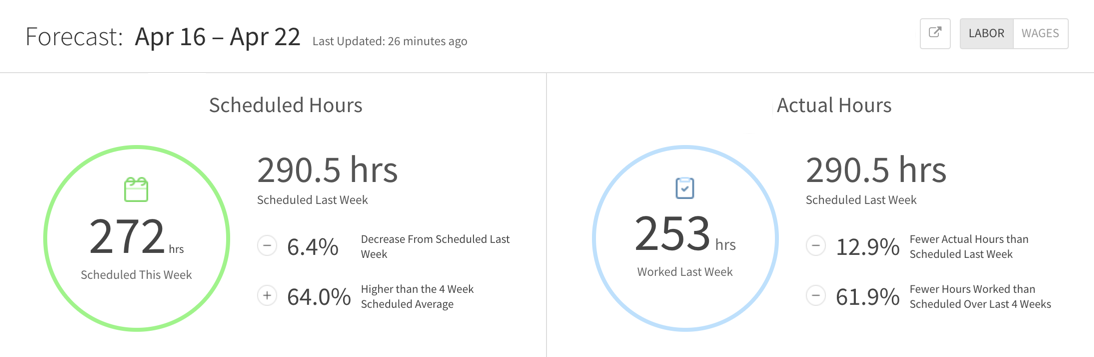
The Dashboard also displays a list of your user’s Attendance Notices that you can resolve directly from the Dashboard.
