Overview
Use this article to help you find settings or features in the When I Work web app. This article is intended for users with employee level access.
Navigation bar
![]()
The navigation bar is the starting point for all the actions in the When I Work web app.
| a |
| Notifications |
| b |
| My Schedule |
| c |
| Team Schedule¹ |
| d |
| Attendance² |
| e |
| WorkChat |
| f |
| Requests |
| g |
| Coworkers |
| h |
| Documents |
| i |
| Profile |
| Callout | Name |
| a | Notifications |
| b | My Schedule |
| c | Team Schedule¹ |
| d | Attendance² |
| e | WorkChat |
| f | Requests |
| g | Coworkers |
| h | Documents |
| i | Profile |
¹This menu is only available if your employer has allowed you to view your coworkers’ schedules.
²This menu is only available if your account has the Attendance feature enabled.
Notifications

The Notifications area in the top-left corner of the screen allows you to see what’s happened in your account while you were away.
Learn more about notifications.
My schedule

The My Schedule enables you to view your schedule, confirm your shifts, and pick up OpenShifts.
Team schedule

The Team Schedule enables you to view the full schedule so you can see when and where everyone is working.¹
Learn more about Team Schedule.
¹Team Schedule is only available if your employer has allowed you to view your coworkers’ schedules.
Attendance

Use the Attendance menu to manage all of your time tracking functionality.
| Callout | a |
| Name | Timesheets |
| Description | Review your timesheet. |
| Callout | b |
| Name | Take Lunch / End Lunch |
| Description | Select to start an unpaid break or end an unpaid break. |
| Callout | c |
| Name | Clock In / Clock Out |
| Description | Select to Clock In or Clock Out from your shift. |
| Callout | Name | Description |
| a | Timesheets | Review your timesheet. |
| b | Take Lunch / End Lunch |
Select to start an unpaid break or end an unpaid break. |
| c | Clock In / Clock Out |
Select to Clock In or Clock Out from your shift. |
WorkChat
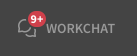
Use WorkChat to communicate with your coworkers in real time without exchanging personal contact information.
Requests

Use the Requests menu to submit a request and track your requests. You can perform the following actions from the Requests menu:
| Callout | a |
| Name | Request Time Off |
| Description | Submit a time off request. |
| Callout | b |
| Name | Time Off Requests |
| Description | View your time off request. |
| Callout | c |
| Name | Shift Requests |
| Description | View your shift request. |
| Callout | d |
| Name | OpenShift Requests |
| Description | View your OpenShift request. |
| Callout | e |
| Name | Absences |
| Description | View your Absences. |
| Callout | Name | Description |
| a | Request Time Off | Submit a time off request. |
| b | Time Off Requests | View your time off request. |
| c | Shift Requests | View your shift request. |
| d | OpenShift Requests | View your OpenShift request. |
| e | Absences | View your Absences. |
Coworkers

Use the Coworkers menu item to view all of your coworkers.
Documents
Use the Documents menu to view and share documents that your organization has posted.
Profile

The Profile menu focuses on your personal settings and includes the following options:
| Callout | a |
| Name | My Profile |
| Description | Your personal profile for the When I Work app. |
| Callout | b |
| Name | My Schedule |
| Description | View your schedule, confirm your shifts, and pick up OpenShifts. |
| Callout | c |
| Name | My Availability |
| Description | Make changes to your availability. |
| Callout | d |
| Name | My Alert Preferences |
| Description | Make changes to your alert preferences. |
| Callout | e |
| Name | Switch Workplaces |
| Description | If you are associated with multiple workplaces, you can switch between them here. |
| Callout | f |
| Name | Log Out |
| Description | Log out of When I Work. |
| Callout | Name | Description |
| a | My Profile | Your personal profile for the When I Work app. |
| b | My Schedule | View your schedule, confirm your shifts, and pick up OpenShifts. |
| c | My Availability | Make changes to your availability. |
| d | My Alert Preferences | Make changes to your alert preferences. |
| e | Switch Workplaces | If you are associated with multiple workplaces, you can switch between them here. |
| f | Log Out | Log out of When I Work. |
