Overview
Use task lists to let your users know what activities they need to complete on a given day or during their shift. Then monitor the task lists to ensure those activities are completed.
Considerations
- Task lists can be created, assigned, and monitored from a computer, iOS device or Android device.
- Tasks can only be completed from an iOS device or Android device.
Types of task lists
When I Work offers two types of task lists: Team Tasks and Shift Tasks.
| Team Tasks |
|
Create team task lists for activities or duties that are completed collaboratively by the users working that day. Team tasks are assigned to days on a schedule. Any user working that day can complete these tasks or specific tasks can be assigned to a user. For more information, see Setting Up Team Task Lists and Assign Team Tasks. |
| Shift Tasks |
|
Create shift task lists for specialized tasks that need to be completed by a certain user or during a specific shift. Shift tasks are assigned to an individual shift in the scheduler or to a Shift Template. These tasks are to be completed by the user scheduled for the shift. For more information, see Setting Up Shift Task Lists. |
| List type | Description |
| Team Tasks |
Create team task lists for activities or duties that are completed collaboratively by the users working that day. Team tasks are assigned to days on a schedule. Any user working that day can complete these tasks or specific tasks can be assigned to a user. For more information, see Setting Up Team Task Lists and Assign Team Tasks. |
| Shift Tasks |
Create shift task lists for specialized tasks that need to be completed by a certain user or during a specific shift. Shift tasks are assigned to an individual shift in the scheduler or to a Shift Template. These tasks are to be completed by the user scheduled for the shift. For more information, see Setting Up Shift Task Lists. |
Create task lists
Hover over , then select Task Lists.
Select the type of task list you would like to create.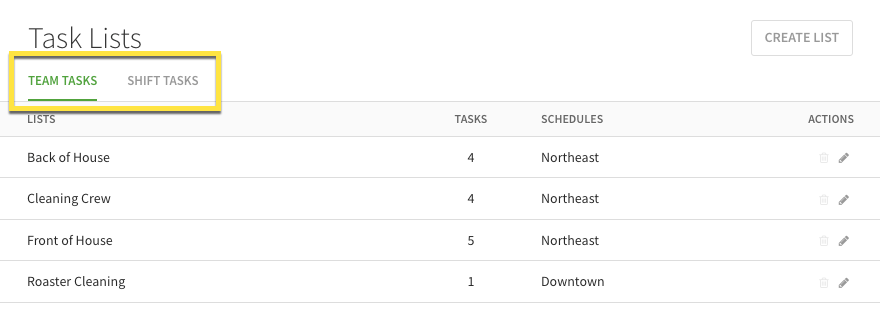
Follow our instructions on Setting Up Team Task Lists or Setting Up Shift Task Lists.
Schedule task lists
When your task lists are ready, you can schedule them to make the tasks visible to users.
Team tasks
Add team tasks to a schedule and set the list to automatically repeat daily or weekly, or you can pick the days it should be active. For instructions, see Scheduling Team Tasks.

Once your team task list is scheduled, you have the option to assign tasks to users that are scheduled to work on that day. For instructions, see Assigning Team Tasks.

Shift tasks
Add shift task lists when creating shifts in the Scheduler for the assigned user to complete.

You can also add shift task lists to shift templates to schedule over and over again. 
For instructions, see Scheduling Shift Tasks.
Completing tasks
Users use their iOS devices and Android devices to complete tasks. Click on the Dashboard to view task lists. The dashboard displays the number of assigned or available tasks.
Tap My Tasks and Team Tasks to toggle between task lists.
Monitoring tasks
Users with admin, manager or supervisor level access can monitor the progress of tasks throughout the day from a computer or the Android or iOS apps.
 See which tasks are completed, who completed them, and when they were completed.
See which tasks are completed, who completed them, and when they were completed.
