Overview
When I Work Scheduling is a comprehensive scheduling tool that helps you save time and instantly communicate the schedule to your users. At the most basic level, scheduling your team involves adding shifts and publishing the schedule.
Shift building blocks
The When I Work schedule is made up of shifts just like any schedule. Every shift is built with the same building blocks.
| Building Block | User |
| Description | (Required) The person that is responsible for working the shift. |
| Building Block | Start and end time |
| Description | (Required) When the shift begins and ends. |
| Building Block | Position |
| Description | (Optional) The job the user will be performing, such as barista, cashier, or manager. Read more about positions. |
| Building Block | Job site |
| Description | (Optional) If the shift will take place off-site from your normal workplace, add a job site to let the user know where to go. Read more about job sites. |
| Building Block | Unpaid break |
| Description | (Optional) If the user should take an unpaid (lunch) break during the shift, add the length of the break in minutes. If you use When I Work Time & Attendance, you can set up unpaid breaks to automatically deduct from the timesheets. |
| Building Block | Description |
| User | (Required) The person that is responsible for working the shift. |
| Start and end time | (Required) When the shift begins and ends. |
| Position | (Optional) The job the user will be performing, such as barista, cashier, or manager. Read more about positions. |
| Job site | (Optional) If the shift will take place off-site from your normal workplace, add a job site to let the user know where to go. Read more about job sites. |
| Unpaid break | (Optional) If the user should take an unpaid (lunch) break during the shift, add the length of the break in minutes. If you use When I Work Time & Attendance, you can set up unpaid breaks to automatically deduct from the timesheets. |
Scheduling shifts
From your computer, use the Scheduler to build the schedule. You can access the Scheduler in the When I Work web app at any time by clicking the Scheduler tab at the top of the page.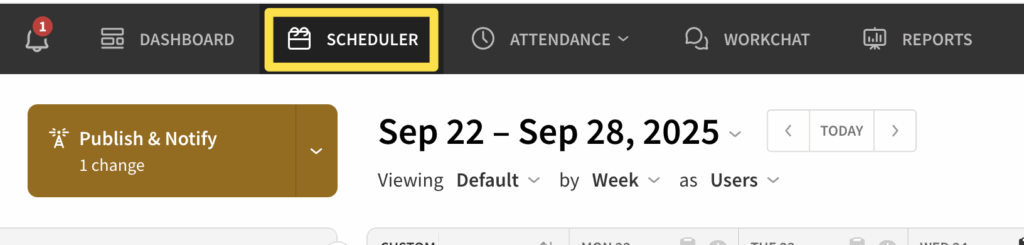
To add a shift, simply click the appropriate cell in the schedule and fill out the details. 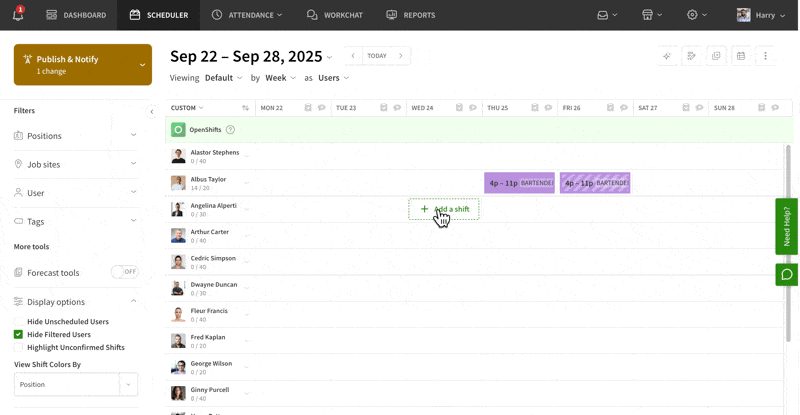
When you click a cell, you’re presented with the option to use a shift template or create a custom shift.
- If you’ve added shift templates, select a shift template to save time.
- If you need to create a one-off shift or haven’t created any shift templates, click Create Custom Shift.
Sending the schedule to your team (Publishing)
When you initially add a shift to the schedule, it is only visible to you and other supervisors and managers; the employee cannot see the shift until you publish it. This allows you to build and tweak the schedule without making it visible to your employees. Unpublished shifts have diagonal lines to let you know they’re not published.
When the schedule is ready, click Publish & Notify to instantly send the schedule to your users.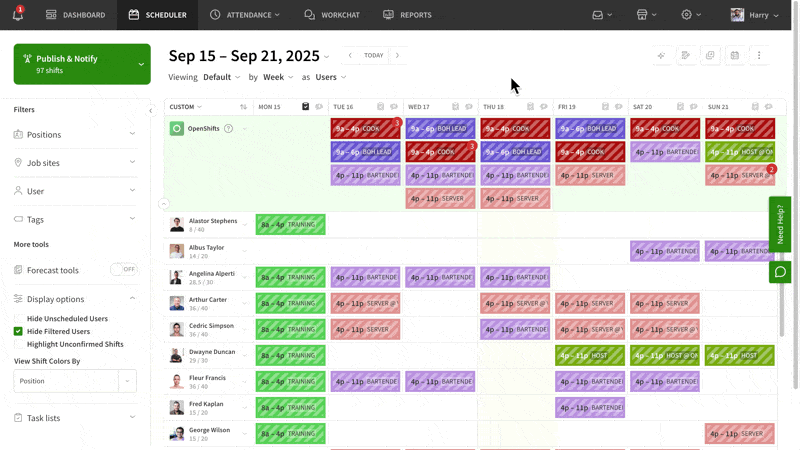
When you publish the schedule, users with new or updated shifts are immediately notified (based on their alert preferences). Users can easily get their schedules on their phones using the When I Work mobile apps for iOS and Android. Read more about publishing options.
