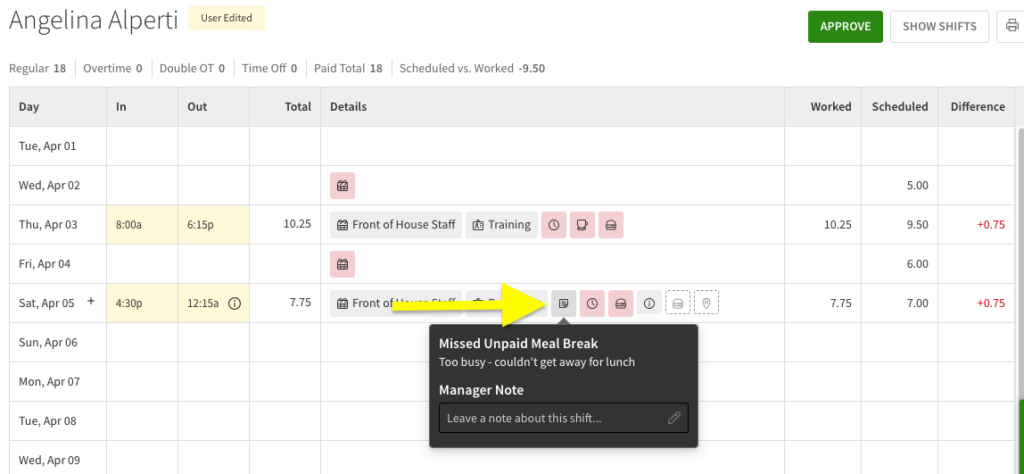Overview
The break reporting feature allows users to report that they have taken all of their required paid breaks and their scheduled unpaid breaks during their shift. If the user did not take their breaks, they can leave a note explaining why the breaks were missed for the employer’s records. Timesheet exports will highlight any missed breaks on the Breaks tab of the export.
Break reporting can be especially useful for your workplace if, in states like California, laws require people to attest to their breaks.
Considerations
- Your account’s plan must include Attendance.
- When enabled, users are required report on breaks before clocking out.
- Users must be clocked in for at least 3.5 hours before the paid breaks attestation is displayed and 5.5 hours before the unpaid attestation prompt is displayed.
- Exempt users are not asked to record paid breaks upon clock out.
- This article is specific to Attestation when a user clocks out at the end of their shift, if you are looking for how to clock out for a lunch break, check out Taking a Lunch Break instead
Before you begin
Enable the paid and/or unpaid breaks option in the Attendance Settings.
Hover over , then select Attendance Settings.
- Scroll down to Breaks,then check Ask users about paid rest breaks to have them prompted about paid breaks and Ask users about unpaid meal breaks to have them prompted about unpaid lunch breaks upon clock out.
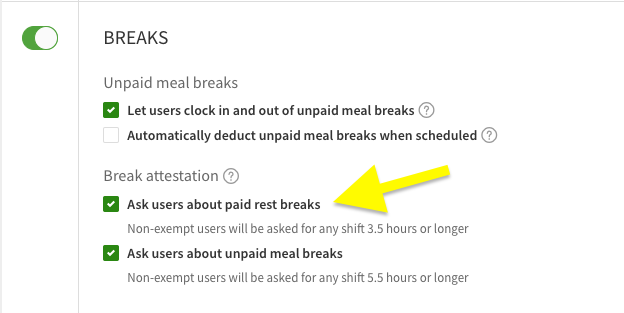
- Click Save in the top-right corner of the screen.
Reporting breaks
Breaks are recorded upon clock out. Check out these articles on reporting breaks:
- Android Time Clock Terminal
- iOS Time Clock Terminal
- Computer Time Clock Terminal
- Android Scheduling app
- iOS Scheduling app
- Personal Computer
Review breaks on timesheets
Paid Breaks
If a user misses a paid break, it is reflected on their timesheet.
Hover over Attendance, then select Timesheets.
- Click the user’s name under Timesheets on the left.
The user’s timesheet appears. - If paid breaks were missed, appears in the Details column.
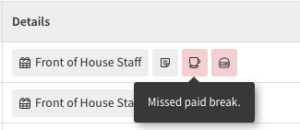
- Click to view the user’s missed paid break note.
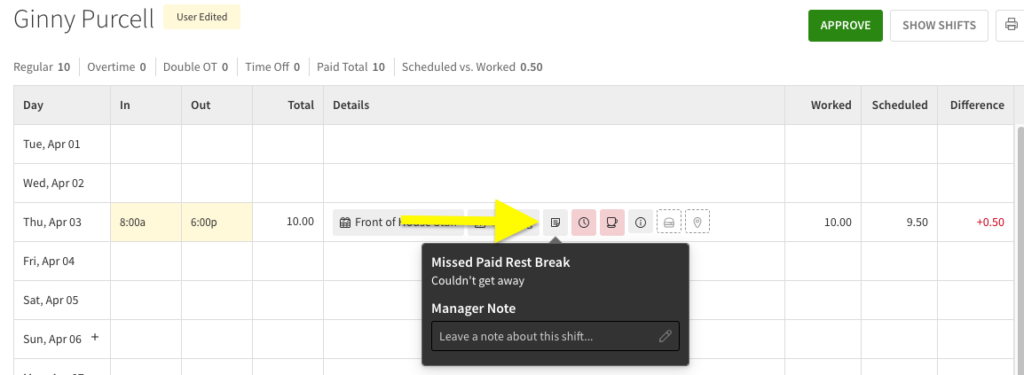
Unpaid Breaks
If a user misses an unpaid break, it is reflected on their timesheet.
Hover over Attendance, then select Timesheets.
- Click the user’s name under Timesheets on the left.
The user’s timesheet appears. - If unpaid breaks were missed, appears in the Details column.
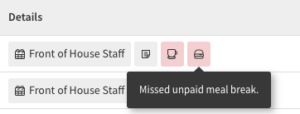
- Click to view the user’s missed unpaid break note.