Overview
Clocking in and out is essential to tracking your worked hours in When I Work. There are several ways you could clock in and out, but it depends on what Management has enabled in the account settings as to what you will see.
If a Time Clock Terminal has been set up by management, it will only be accessible at the location for clocking in and out.
Considerations
- Your employer can require that you clock in at the assigned shift start time or within 5, 15, or 30 minutes of your shift. If you’re too early, you may be unable to clock in.
- Your employer can also require that you clock in from a specific physical address or IP address. If you’re at the wrong location, you may be unable to clock in.
- Your employer can enable the option to clock in and out for breaks and prompt confirmation of those breaks upon clocking out
- Your employer can enable tips tracking to ask you to report your tips when you clock out from a shift.
Computer
Clock in/out
- To clock in for a shift, hover over Attendance, then select Clock In.
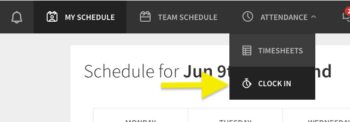
- If your workplace has location restrictions for clocking in enabled, the web browser asks to share your location. Grant the request.
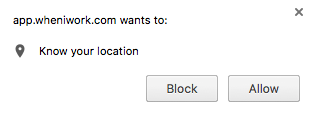
- You may be prompted to enter a note (optional).
- Clock Clock In and a message appears to let you know you have successfully clocked in for your shift.

- If your workplace has location restrictions for clocking in enabled, the web browser asks to share your location. Grant the request.
- Once clocked in, clicking on Attendance will display the options to Take Break or Clock Out.
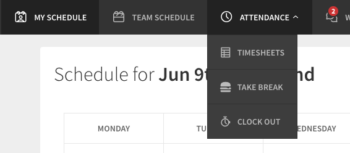
- To clock out, click Clock Out.
- You will see a window showing how long you have worked with the ability to add in an optional clock out note.*
- Click Clock Out and a message appears to let you know you’ve clocked out successfully.

*Note: you may be prompted to confirm you took your breaks and provide a reason if you did not take them. Learn more about Break Attestation.
Android
Clock in/out Android app
- To clock in From the When I Work Scheduling app, tap Clock In on the Dashboard.
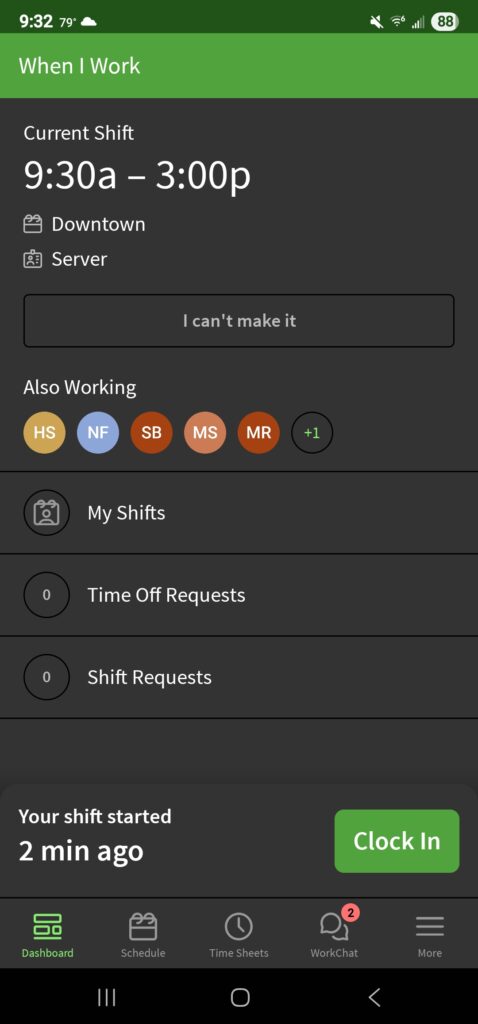
- Complete any additional prompts.
- If you’re scheduled for a shift, you will see a note that lets you know when your next shift starts. For example “Your Server shift at Downtown starts at 9:30a.”
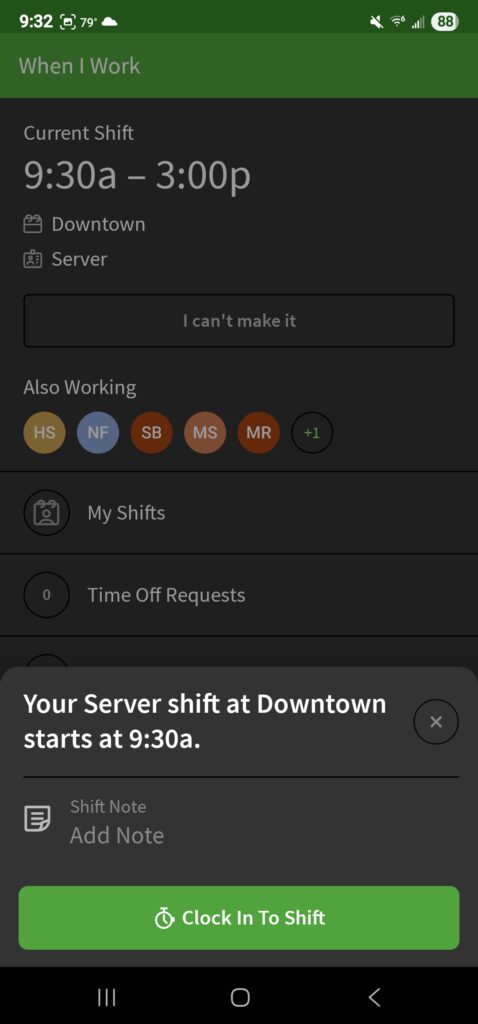
- If you’re not currently scheduled for a shift and you’re qualified to work more than one position, you will be prompted to select the position you’ll be working. You may also be prompted to select a job site.
Reminder: Your employer has the option to prevent you from clocking in when you’re not scheduled
- If you’re not currently scheduled for a shift and you’re qualified to work more than one position, you will be prompted to select the position you’ll be working. You may also be prompted to select a job site.
- Tap Clock In To Shift to finish clocking in for your shift
- To clock out, tap Clock out from the dashboard.
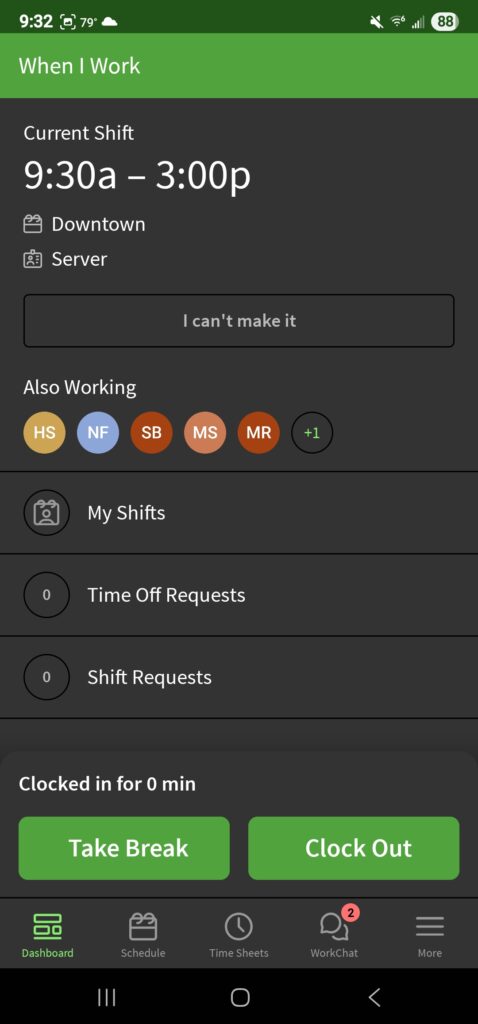
- If breaks are enabled, you will also see the option to Take Break to track your breaks
- Add an optional note, enter tips (if enabled), and attest that you took your breaks (if enabled).
- Tap Clock Out of Shift to finish clocking out.
iOS
Clock in/out iOS app
- From the When I Work Staff Scheduling app, go to the Dashboard.
- At the bottom of the app, you can see how long before your next shift starts. To clock in, tap Clock In.
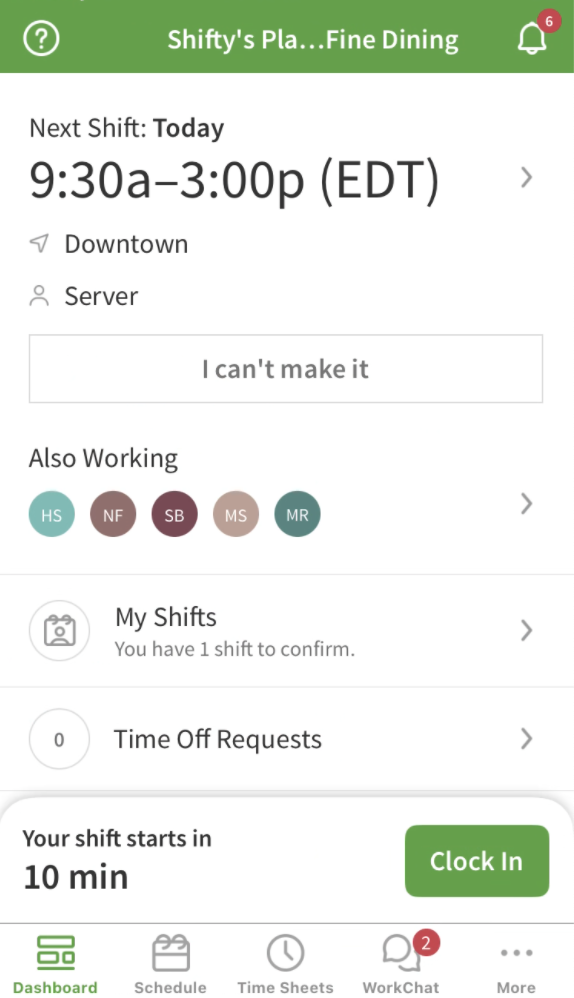
- Complete any additional prompts.
- If you’re scheduled for a shift, you will see a note that lets you know when your next shift starts. For example “Your Server shift at Downtown starts at 9:30a.”
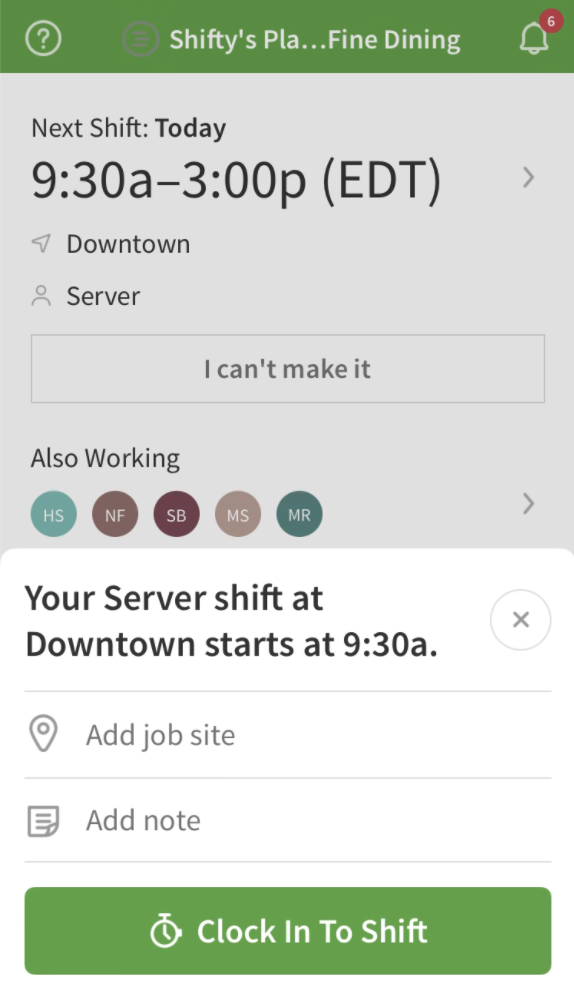
- If you’re not currently scheduled for a shift and you’re qualified to work more than one position, you will be prompted to select the position you’ll be working. You may also be prompted to select a job site.
Reminder: Your employer has the option to prevent you from clocking in when you’re not scheduled
- If you’re not currently scheduled for a shift and you’re qualified to work more than one position, you will be prompted to select the position you’ll be working. You may also be prompted to select a job site.
- Tap Clock In To Shift to finish clocking in for your shift.
- To clock out from a shift, tap Clock Out on the dashboard.
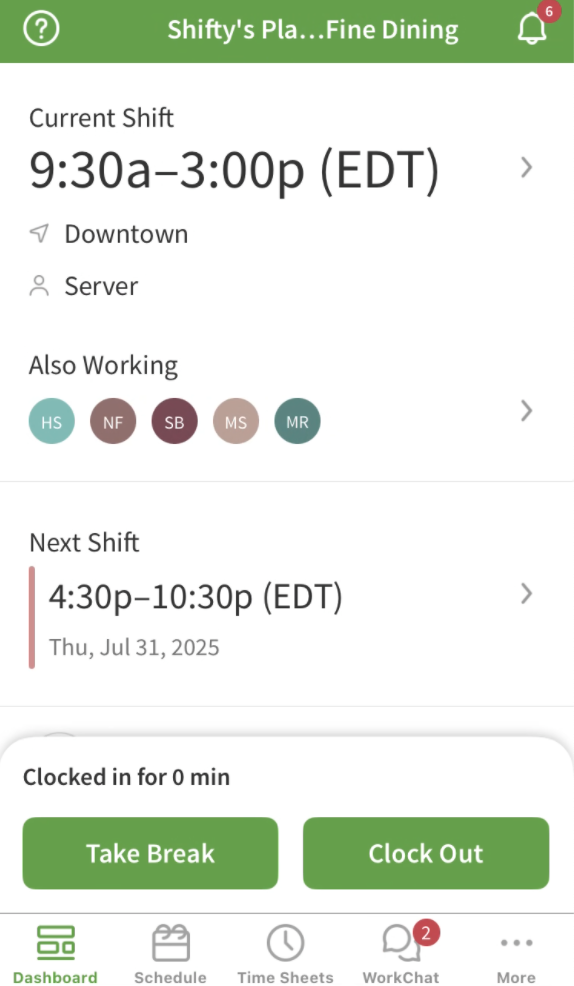
-
- If breaks are enabled, you will also see the option to Take Break to track your breaks
-
- Add an optional note, enter tips (if enabled), and attest that you took your breaks (if enabled).
- Tap Clock Out of Shift to finish clocking out.
Time Clock Terminal
To use a Time Clock Terminal, an Admin, Manager, or Supervisor from the account must set this up. Learn how to set up a time clock terminal here.
Clock in/out computer terminal
- On the computer terminal, enter your employee ID or email address.
- Tap Right arrow button.
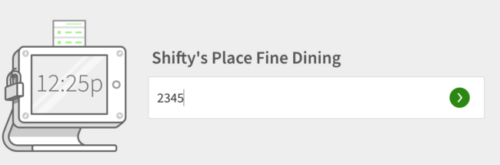
- If you’re scheduled for a shift, you will see a note that lets you know when your next shift starts. For example “Your Bartender shift at Default begins at 10:15a.” (“Default” in this case is the name of the Scheduled location, but will be set by your workplace.)
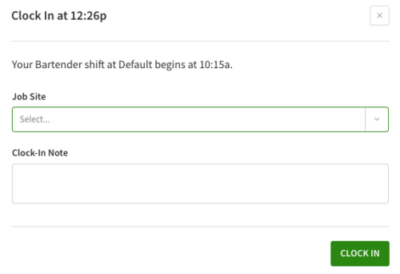
- If you’re not currently scheduled for a shift and you’re qualified to work more than one position, select the position you’ll be working from the list. You may also be prompted to select a job site.
NOTE: Your employer has the option to prevent you from clocking in when you’re not scheduled.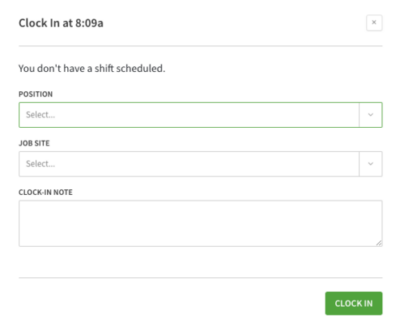
- Add an optional clock-in note for your employer and then click Clock In.
- Clocking out is similar to clocking in on a terminal except the options you choose after clicking the Right arrow button. Once clocked in, you will instead see Start a break and Clock Out.
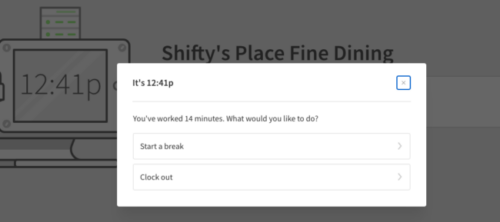
- To take a break click Start a break or to clock out for the day, click Clock out.
- Add an additional clock-out note for your employer, then click Clock Out again.
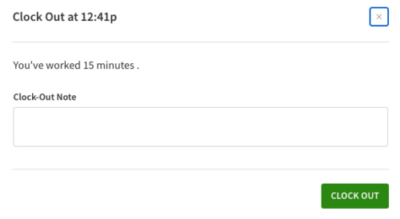
Clocking in/out Mobile time clock terminal
- To clock in, approach the designated device, near the bottom of the screen, enter your employee ID or email address.
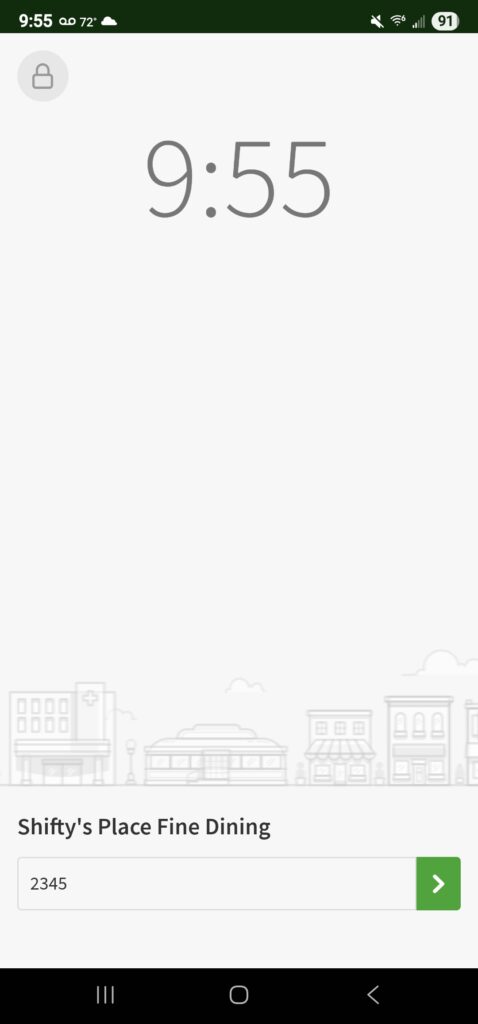
- Tap .
- Complete any additional prompts.
- If you’re scheduled for a shift, you will see a note that lets you know when your next shift starts. For example “Your Host shift at Front of House Staff starts at 9:30a.”
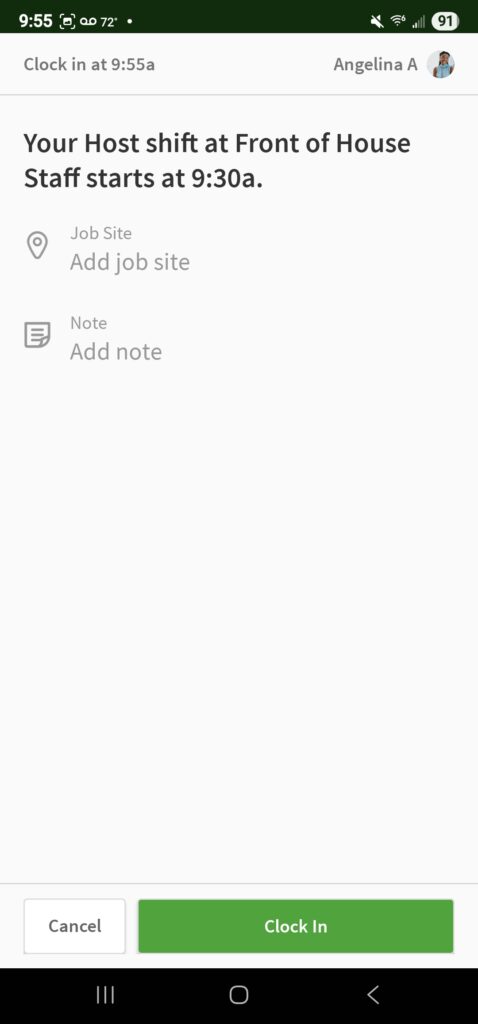
- If you’re not currently scheduled for a shift and you’re qualified to work more than one position, you will be prompted to select the position you’ll be working. You may also be prompted to select a job site.
Reminder: Your employer has the option to prevent you from clocking in when you’re not scheduled - (Optional) Add a clock-in note for your employer.
- Tap Clock in.
- To clock out, enter your employee ID or email address again and tap .
- Tap Clock Out.
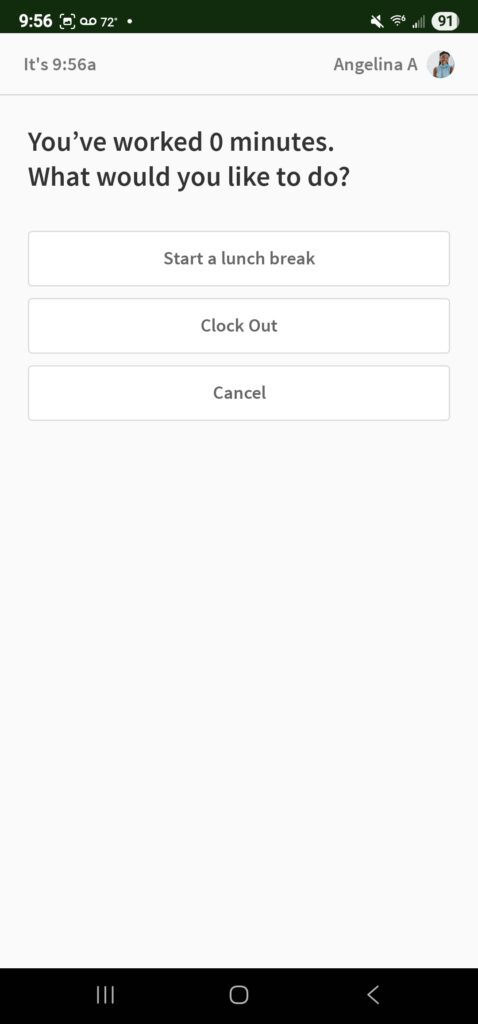
- If breaks are enabled, you will also see the option to Start Break to track your breaks
- Add an optional note, enter tips (if enabled), and attest that you took your breaks (if enabled).
- Tap Clock out.
iOS Photo clock in/out
If you are a Manager, check out the Photo Clock In Reference Guide for more information about Photo Clock In.
Photo Clock In is only available when a time clock terminal is set up on an iOS device.
- Near the bottom of the screen, enter your employee ID or email address.
- Tap .
- Complete any additional prompts.
- Tap Clock In. Your photo will be taken by the device to complete your clock-in.
- A photo will also be taken when tapping Clock Out at the end or your shift.
