Overview
If users do not need to clock in and clock out or do not need overtime calculated, you can disable attendance reminders and prevent overtime from being calculated for them.
Mark a user exempt
Enable this setting to make a user exempt from overtime pay calculations. For example, the user is salaried.
Hover over , then select Users.
- Click that corresponds with the user you’d like to edit.
The Edit User window appears. - Click the Profile tab.
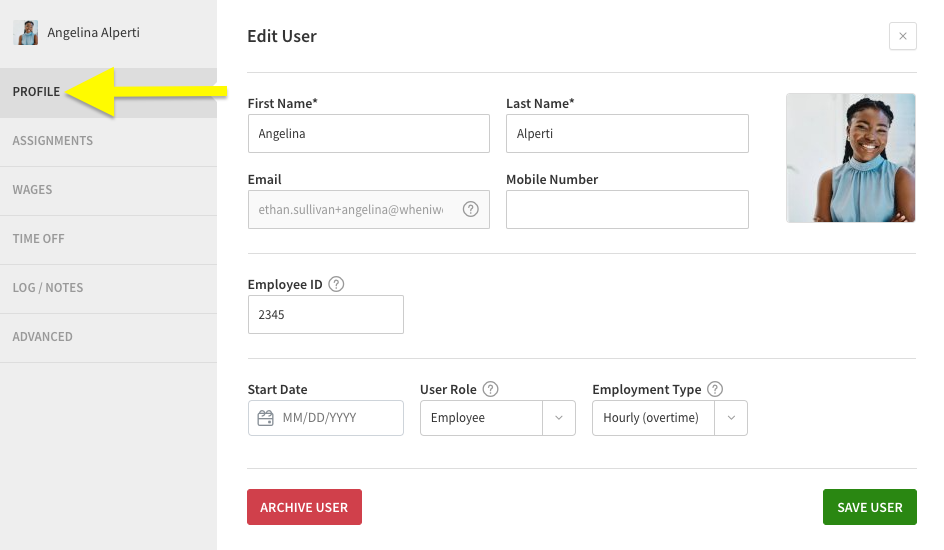
- Use the under Employment Type and select Hourly (no overtime) for exempt users.
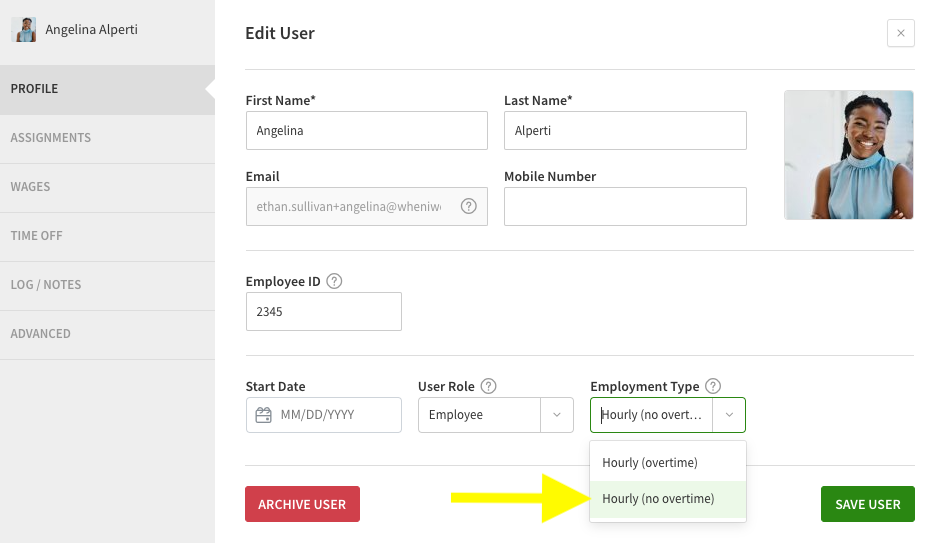
- Click Save User.
Overtime will no longer be calculated for the user.
Allow timesheet editing and disable attendance alerts
These settings allow users to edit their own timesheet and can stop alerts from being sent to management when these users don’t manually clock in/out for shifts. These settings override the global setting Allow Employees to Enter and Edit Their Own Timesheets in Attendance Settings.
Hover over , then select Users.
- Click that corresponds with the user you’d like to edit.
The Edit User window appears. - Click the Advanced tab.
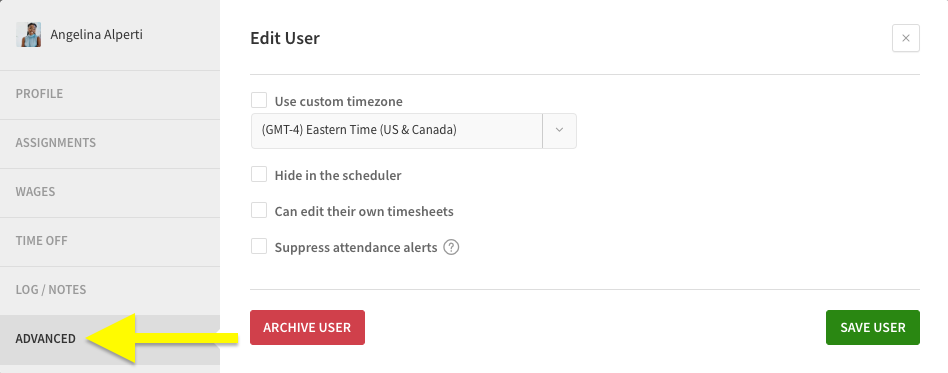
- Check Can edit their own timesheets to allow them edit access to their timesheets.
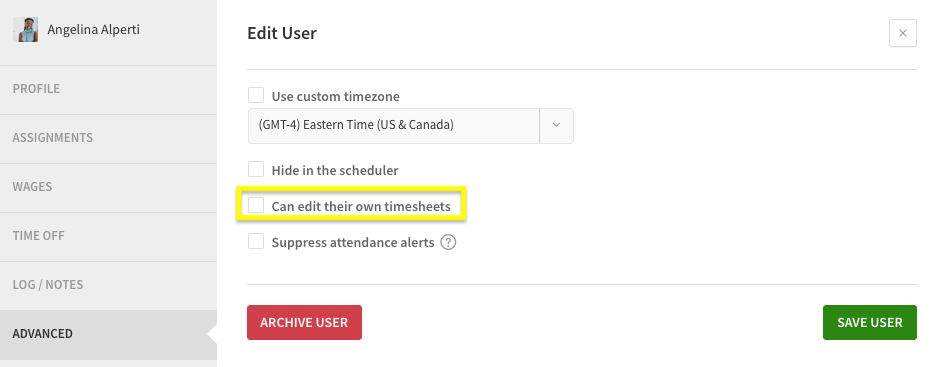
- Check Suppress attendance alerts.
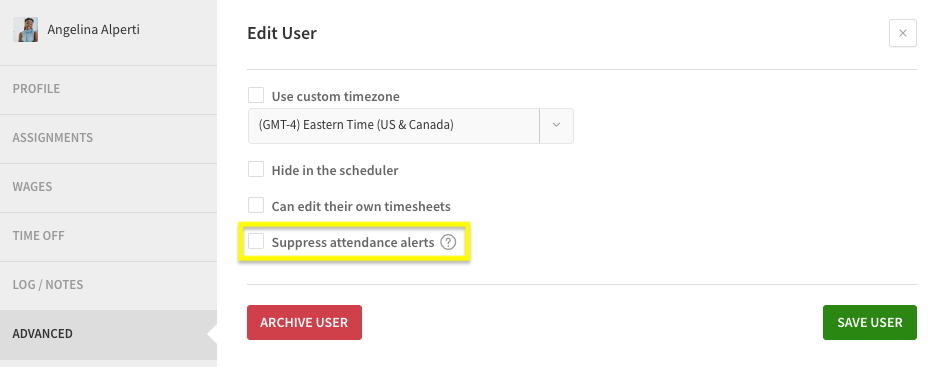
- Click Save User.
NOTE: When enabled, managers do not receive clock in and clock out alerts about their employees. In addition, managers do not receive attendance notices on their Dashboard regarding the user. This setting does NOT disable attendance alerts sent to the user.
