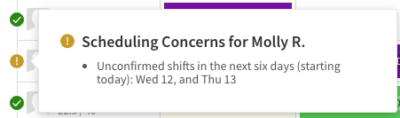Overview
Shift confirmation is a verification measure that lets you know if your users have seen their shifts. Users that confirm their shifts know that they’re responsible to work.
Considerations
- Shift confirmation is enabled by default. If you have manager or admin access privileges, you have the option to disable it in the Scheduling Settings.
- Users cannot confirm shifts that have already taken place.
How shift confirmation works
The way users confirm their shifts depends on whether Require Shift Confirmation is turned on or off in the Scheduling Settings.
When Require Shift Confirmation is turned on
When shift confirmation is required, users are automatically prompted to confirm their newly published shifts for the next two weeks. All users must confirm their shifts regardless of their access privileges.
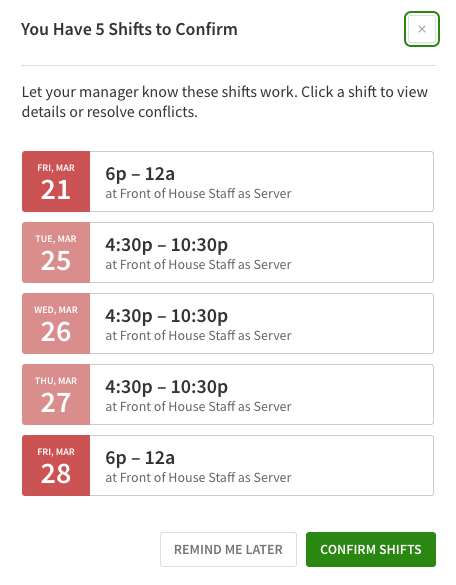
Users can confirm all shifts at once or one at a time. If users have shifts to confirm that don’t work for them, they have the option to swap or drop the shifts (if swaps and drops are enabled in the Scheduling Settings). They also have the option to contact their manager to discuss the conflict.
For more information, see shift confirmation articles for iPhone, Android phone, and computer.
When Require Shift Confirmation is turned off
When shift confirmation is not required, users still have the option to confirm their shifts but are not required to do so.
For more information, see our shift confirmation articles for iPhone, Android phone, and computer.
Viewing shift confirmation from the Scheduler
Use the Scheduler to see which shifts are confirmed.
All shifts confirmed
If a user has confirmed all shifts for the day or week you’re viewing, a green badge with a icon appears to the left of the user’s name.

Some shifts confirmed
If a user has confirmed none or some but not all shifts for the day or week you’re viewing, a yellow badge with a ! icon appears to the left of the user’s name.

Hover your pointer over the badge to see which shifts have and haven’t been confirmed.