Overview
When I Work allows you to sync the work schedule to other calendar applications.
Use calendar sync to:
- Overlay your work schedules on top of you existing personal calendar.
- Let friends and family see your work schedule, even if they don’t use When I Work.
- Overlay published shifts from multiple schedules as an admin, manager, or supervisor.
- View and print monthly schedules if you’re on a legacy plan that does not include month view, such as Basic (limited).
You can also set up calendar sync on your iPhone or iPad.
How does calendar sync work?
When I Work calendar sync uses an open standard called iCalendar to share the work schedule with third-party calendar applications and services.
- You can sync your personal schedule, available OpenShifts, or the full schedule for your workplace.
If you have employee-level access privileges, the full schedule sync may be unavailable if your employer has chosen to prevent employees from viewing the full schedule.
- When I Work syncs published shifts for up to one year in the future. Prior shifts will still be available by exporting the data.
How often does calendar sync update?
Calendar applications typically refresh the When I Work schedule on a regular interval, which can vary from several minutes to several hours depending on the application. Some calendar applications may allow you to change the refresh interval and some may not.
How do I get help with calendar sync?
If you need help setting up or troubleshooting calendar sync, contact the maker of the calendar app or service that you’re using. Our Customer Care team cannot provide support for third-party software.
Step 1: Get the calendar sync link
- From the My Schedule page
- In the top right, click Calendar Sync.

- Copy the link for the schedule view you’d like to sync:
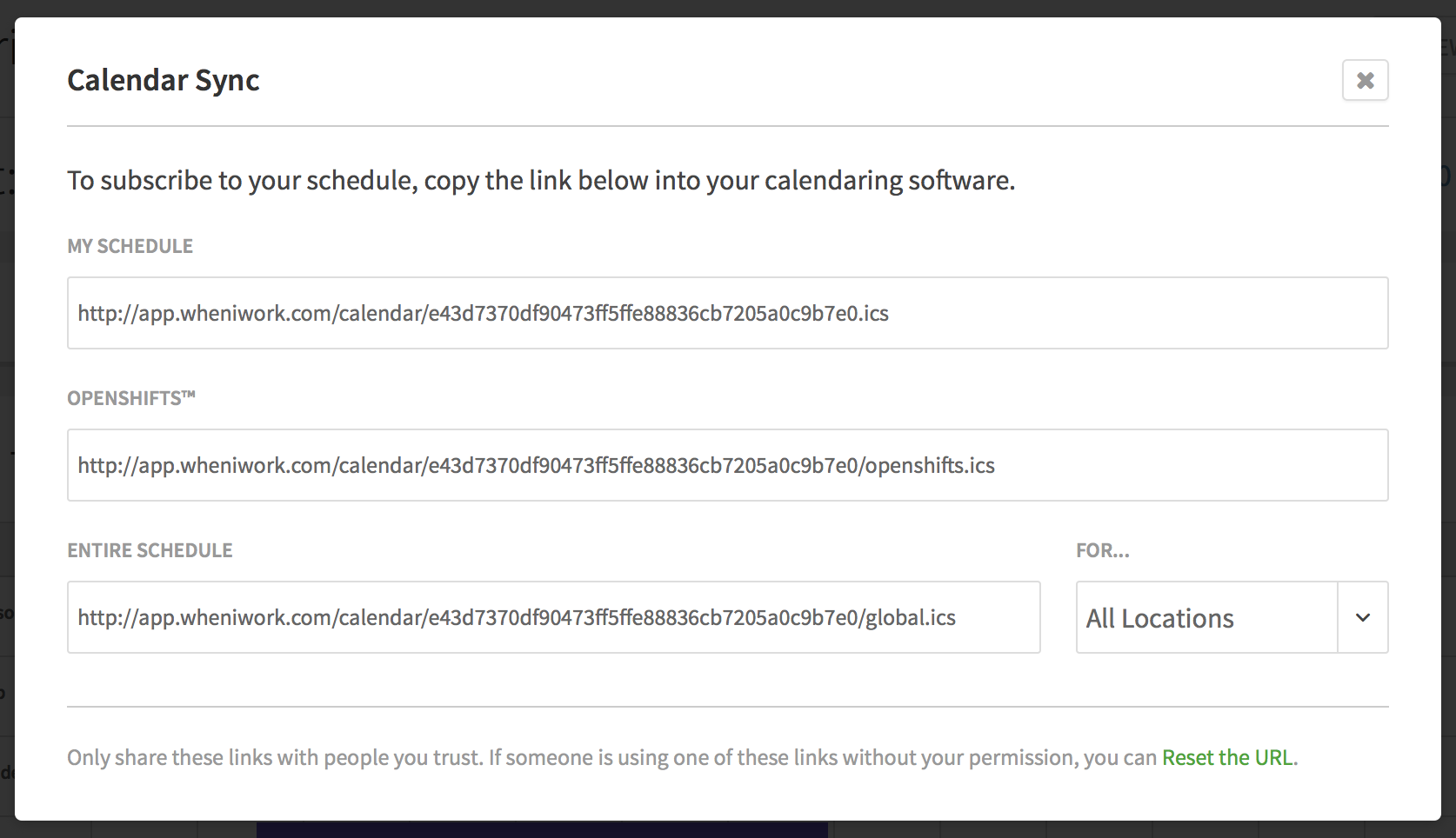
- My Schedule: Includes only shifts that are assigned to your name in your calendar app.
- OpenShifts: Includes only OpenShifts that haven’t been picked up yet.
- Entire Schedule: Includes all shifts and OpenShifts for your workplace. If your workplace has more than one schedule, you can choose to sync the schedule for a specific schedule by selecting it from the menu.
Step 2: Add the link to your calendar application
The process to add the When I Work link to your calendar varies by application:
- If your calendar application supports iCalendar links, you may be able to paste the link directly into the application.
- If your calendar application expects an .ics file, paste the When I Work calendar link into a web browser to download the file, then open the .ics file in your calendar application.
Instructions for common calendar applications:
