Overview
You may need to unpublish a shift if you accidentally published it too early, or if you need to modify the shift without making the changes immediately visible to the user.
When you unpublish a shift, the assigned user can no longer see it and the user is not notified. However, the shift is still visible to supervisors, managers, and the admin.
You can also unpublish shifts from your iPhone/iPad or Android phone.
Unpublish a single shift
- On the shift that you want to unpublish, click Edit or Pencil button.
- Click Save & Unpublish.

Unpublish all shifts for a day, week, or month
- Go to the day, week, or month that you want to unpublish.
- Click Down icon on the Everything Published or Publish & Notify button.
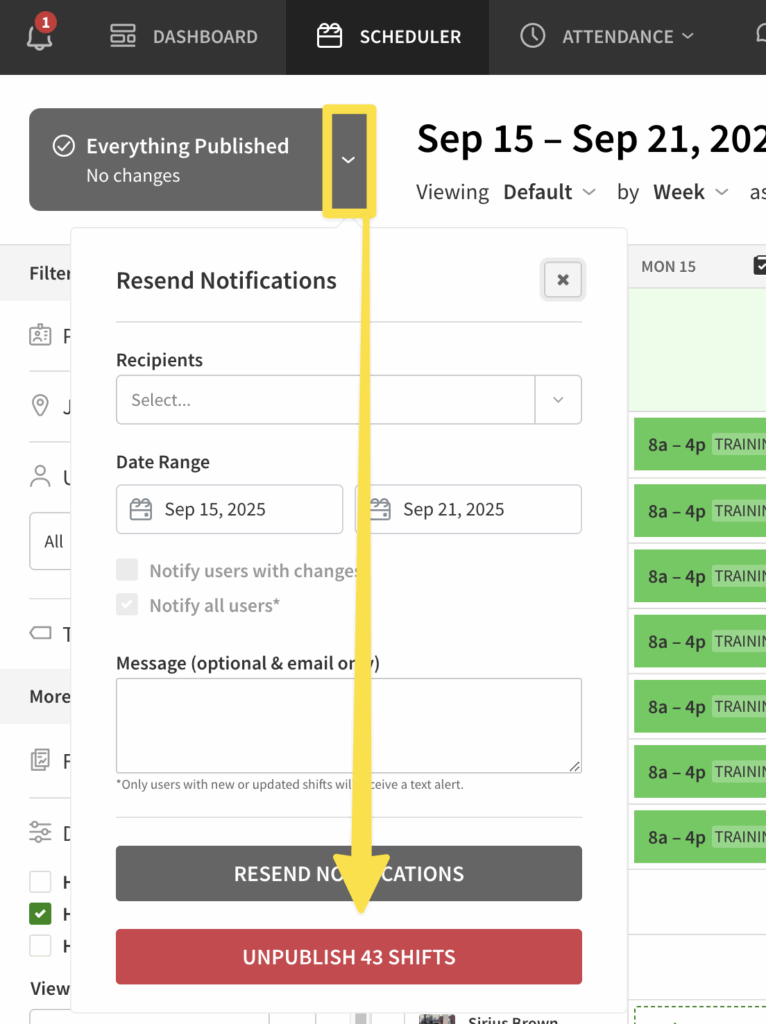
- Click Unpublish <number> Shifts.
Unpublish shifts for a single user
- Locate the user you want to unpublish shifts for on the Scheduler
- Click Down icon beside the user’s name
- Click Unpublish “X’s” Shifts
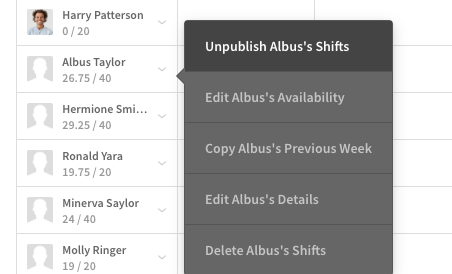
*Note: This option not available in month view of the schedule
