Overview
Auto-assign shifts leverages the information already entered in your When I Work account to create a schedule. The feature automatically assigns unpublished OpenShifts to users for you to review and publish.
Considerations
- Auto-assign shifts is only available in week view.
- Only unpublished OpenShifts are automatically assigned.
- OpenShifts with no position are only eligible to be assigned to users whose profile is not assigned to any positions.
How auto-assign shifts works
Shifts are assigned to users based on:
- The user’s assigned positions.
- The user’s assigned tags.
- The user’s existing shifts (published or unpublished).
- The user’s approved time off requests.
- Active filters in the scheduler.
Auto-assign options
Configure additional assignment qualifications.

| Callout | a |
| Description | Respect the maximum hours set in the user’s profile. |
| Callout | b |
| Description | The user’s unavailable preferences. |
| Callout | c |
| Description |
The user’s preferred work preferences. To be considered a preferred shift, 70% of the shift must overlap with the user’s preferred availability. |
| Callout | d |
| Description | Schedule weekend shifts first.
|
| Callout | e |
| Description | Allow multiple shifts to be assigned to a user per day. |
| Callout | f |
| Description | Max allowed hours to be assigned to a user per day. |
| Callout | g |
| Description | Users that are included in the auto-assign process. By default, all users are included. Click to open an list and exclude users from the process. |
| Callout | Description |
| a | Respect the maximum hours set in the user’s profile. |
| b | The user’s unavailable preferences. |
| c |
The user’s preferred work preferences. To be considered a preferred shift, 70% of the shift must overlap with the user’s preferred availability. |
| d | Schedule weekend shifts first.
|
| e | Allow multiple shifts to be assigned to a user per day. |
| f | Max allowed hours to be assigned to a user per day. |
| g | Users that are included in the auto-assign process. By default, all users are included. Click to open an list and exclude users from the process. |
Auto-assign shifts
Click Scheduler.
- Click to add OpenShifts. Make sure the OpenShifts remain unpublished.
- Click Auto-Assign.
 .
. - (Optional) Configure additional auto-assign options.

- (Optional) Choose which users are included in the auto-assign process.

- Click Run Auto-Assign. The shifts are automatically assigned in the scheduler.
- Click Save Shifts or Revert.
- Save Shifts saves the automatically assigned schedule.
- Revert places the automatically assigned shifts back into the OpenShifts row.
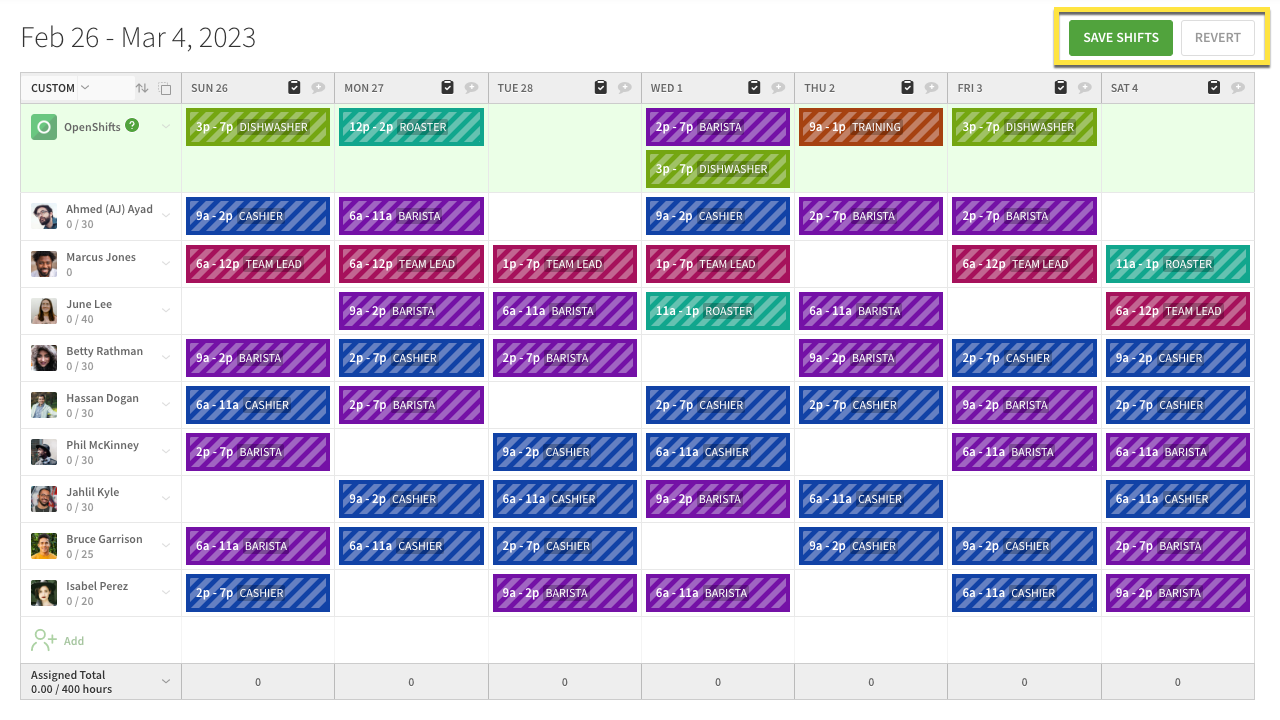 After saving the shifts, review the automatic assignment. Make changes manually if necessary.
After saving the shifts, review the automatic assignment. Make changes manually if necessary.
- Publish & Notify your users of the schedule.
