Overview
If you want to know who you’ll be working with on a given day, you can use the When I Work app to view the full schedule for your workplace.
You can also view the full schedule from your computer or Android phone.
Considerations
- Your employer has the option to prevent you and your coworkers from seeing the full schedule.
- Your employer can also set up the full schedule so that you and your coworkers can only see shifts that match your positions.
Viewing the full schedule
- From the When I Work Staff Scheduling app, tap Schedule at the bottom of the screen.
- Tap the All Shifts tab at the top of the screen.
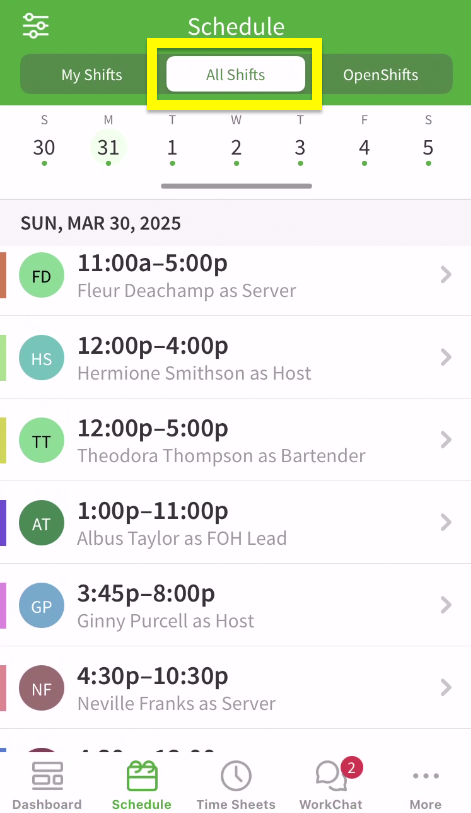 If you don’t see the All Shifts tab, your employer doesn’t allow you and your coworkers to view the full schedule.
If you don’t see the All Shifts tab, your employer doesn’t allow you and your coworkers to view the full schedule.
By default, shifts are displayed one week at a time.
- To view the next week, swipe from right to left.
- To view the previous week, swipe from left to right.
- To scroll to a day of the week, tap the date under All Shifts.
- To view the monthly calendar, drag the dark gray bar down under the weekly dates.
- To filter shifts by schedule, position, tags, or job site, tap in the top-left corner of the screen.
