Overview
Having trouble with WorkChat? Use this article to help find a solution so you can get back to communicating with your team.
Considerations
Your employer has the option to turn WorkChat on and off.
WorkChat on the web app
Log into your profile via the web and click WorkChat on the toolbar to open WorkChat.

Message staff button or WorkChat is missing
A Message Staff button appears rather than a WorkChat button or the WorkChat button is missing.


Possible cause: WorkChat is disabled for the account
Solutions:
- If you are an admin or a manager, follow instructions on how to enable WorkChat.
- Try sending an email through the iOS app or Android app instead. Check out Contacting Your Employer.
WorkChat is unresponsive to your click
Clicking the WorkChat button has no response.
Possible Cause: Unsupported browser
Solution: Switch to a browser and version we support. For a full list of the browsers and versions supported check out Minimum Requirements.
Possible Cause: Caching problem with web browser
Solution: Clear your web browser’s cache and cookies.
WorkChat on the mobile apps
Tap WorkChat on the toolbar of the iOS or Android app to open WorkChat.
WorkChat is missing
The WorkChat button is missing on the toolbar of the iOS (right image) or Android app (left image).
Possible cause: WorkChat is disabled for the account
Solutions:
- If you are an admin or a manager, follow instructions on how to enable WorkChat.
- Try sending an email through the iOS app or Android app instead. Check out Contacting Your Employer.
“We’ve lost you!” or “Refresh” message appears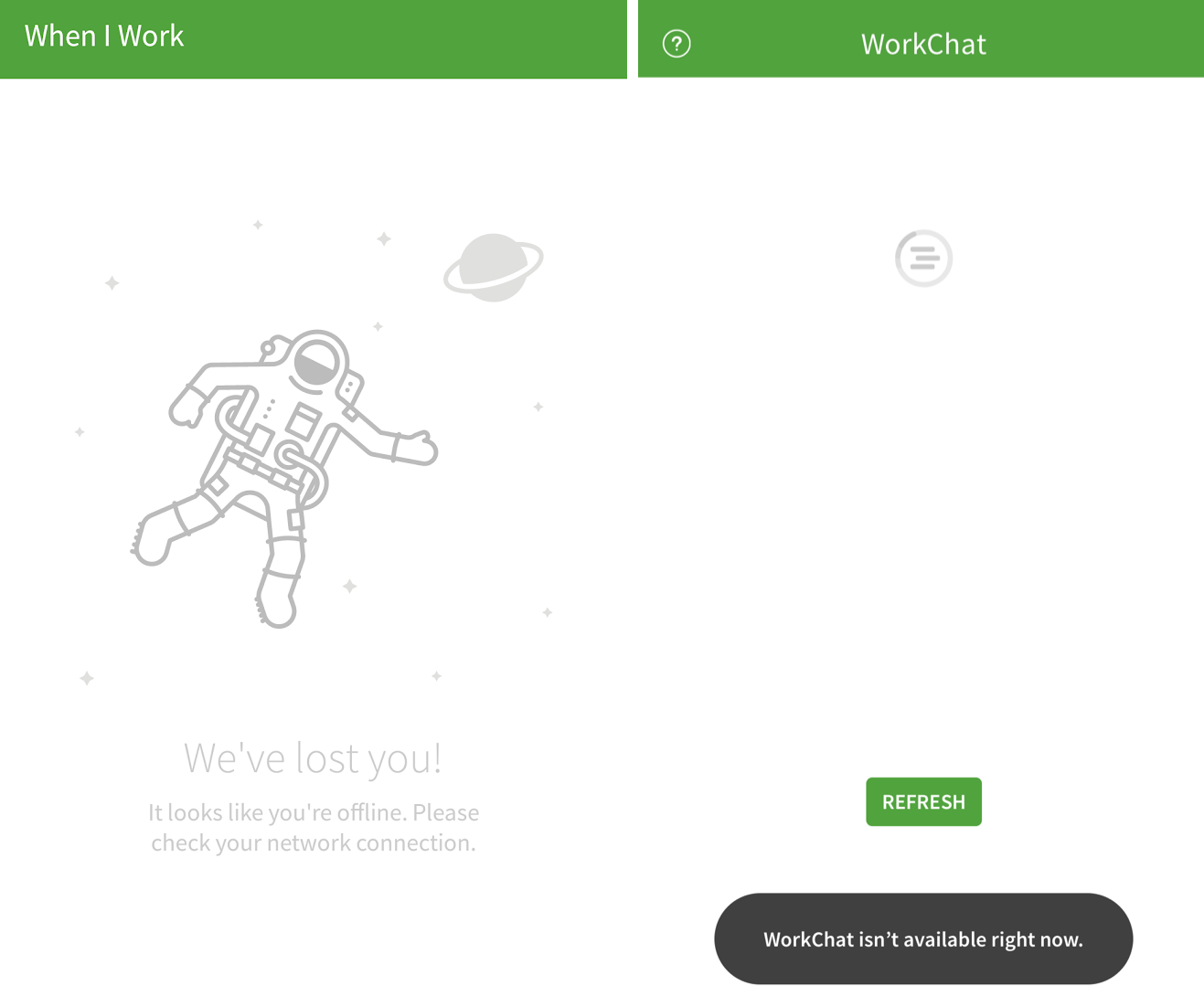
Possible cause: Not connected to internet
Solution: Connect to a cellular data network or Wi-Fi.
“WorkChat isn’t available right now” message appears or WorkChat is unresponsive to your tap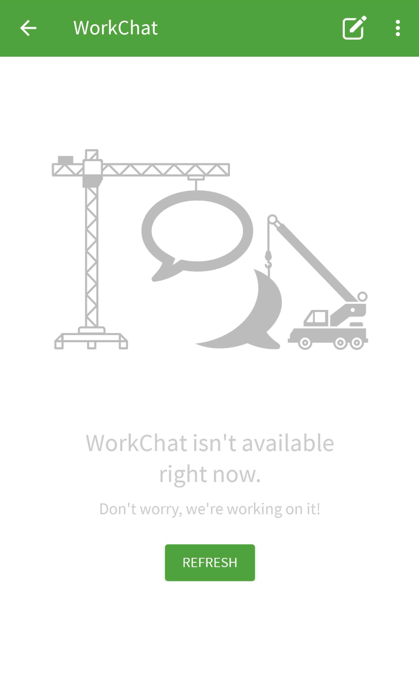
Possible causes: Old version of the When I Work app or a caching problem
Solution: Perform a clean install of the app on your device.
- Uninstall the When I Work app on your device.
- Restart your device.
-
Reinstall the app and sign in to the When I Work app.
No notifications for new messages
WorkChat is enabled but you are not receiving push notifications from WorkChat.
Possible cause: WorkChat alerts disabled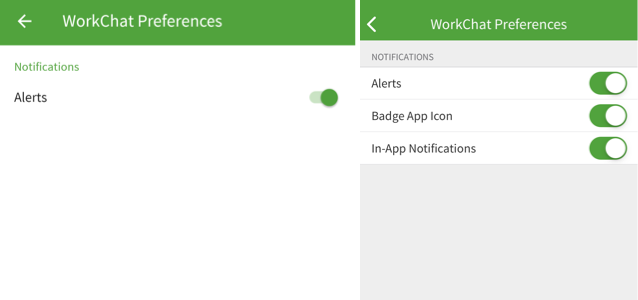
Solutions: Turn on Alerts in the WorkChat Preferences section. Follow the instructions for the iOS app or the Android app.
Possible cause: Device settings
Solutions:
- For both iOS and Android: check your device’s settings to ensure that push notifications are enabled for the When I Work app.
- Turn off ‘Battery Saver’ mode.
- On Android devices:
- Ensure that the When I Work app is open and running in the background. WorkChat notifications will not be delivered if the app is closed.
“Welcome to WorkChat” screen is zoomed in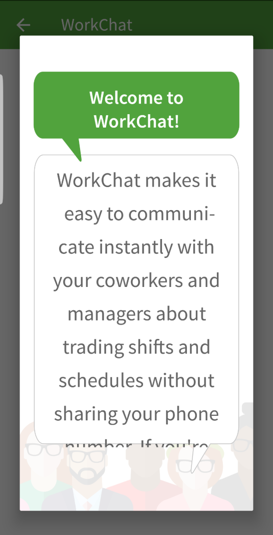
Possible cause: Android device’s font and display settings
Solution: Adjust device’s font and display settings.
