Overview
After you add OpenShifts to the schedule, publish them to let your staff know they can pick up more shifts.
Publish and notify users about OpenShifts
Use the Publish & Notify button near the top left corner of the Scheduler.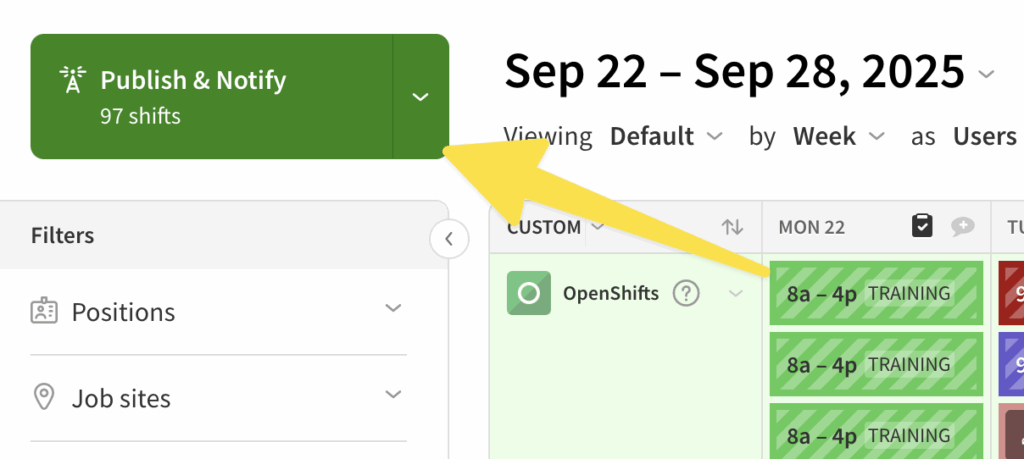
This publishes all of the shifts in the day, week or month that you are viewing including OpenShifts. All users who are eligible to take an OpenShift will be notified. See Publishing the Schedule for more information on publishing using Publish & Notify.
Publish OpenShifts
Click Down arrow button
in the OpenShifts row to publish just the OpenShifts on the schedule.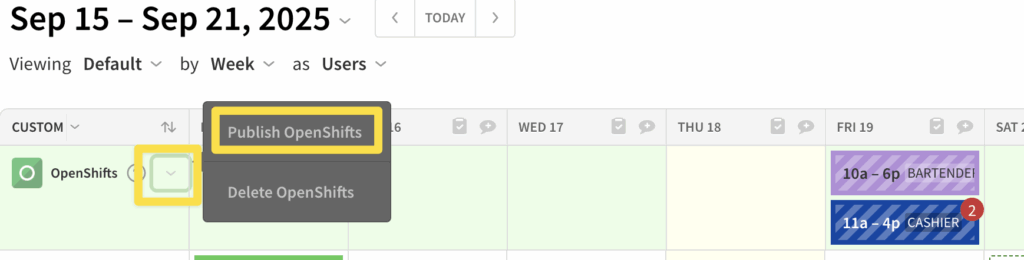
Offer an OpenShift to specific users
Check out our article on offering OpenShifts to specific users.
Frequently asked questions
Who is notified about OpenShifts?
When you publish an OpenShift, users that are both qualified and available for the shift are notified and eligible to pick it up. The first user to view and accept the OpenShift gets it automatically.
What defines an eligible user?
A user is eligible to pick up a shift if they meet the following criteria:
- They are qualified for the shift based on their tagged positions.
- They are not already scheduled for a published shift.
- They are not scheduled for approved time off.
- They are not hidden in the scheduler.
What defines a qualified user?
A user is qualified to take an OpenShift if he or she is tagged with a position that matches the position assigned to the OpenShift. Check out How to Create Positions and Assign Users to Position(s). For example, a user who is only tagged as a Bartender can see all of the Bartender OpenShifts, but not have any visibility to OpenShifts for other positions.
When are users notified about OpenShifts?
When I Work notifies users when:
- You publish an OpenShift that they’re eligible to take.
- You save changes to a published OpenShift that they’re qualified to take.
- You offer them an OpenShift.
When you offer an OpenShift to specific users, notifications about the OpenShift are sent only to those users.
