Overview
If you don’t intend to schedule a user for shifts, you can hide the user from the schedule. For example, if the managers at your workplace make the schedule but are not hourly workers themselves, you might want to hide them from the schedule.
Considerations
- You must have supervisor, manager, or admin level access to hide a user from the schedule.
- A user that is hidden is unavailable for shifts. This means that the user cannot be assigned new shifts, take OpenShifts, or take dropped shifts.
- Hiding a user from the schedule does not alter the user’s shifts; the user will still be able to see his or her shifts unless you assign the shifts to someone else.
Before you begin
If the user has shifts scheduled in the future, you might want to reassign those shifts to other users or move the shifts to OpenShifts.
Hide a user from the schedule
Hover over , then select Users.
- Click that corresponds with the user that you’d like to hide.
- Click the Advanced Details tab.

- Check the box next to Hide in the Scheduler.
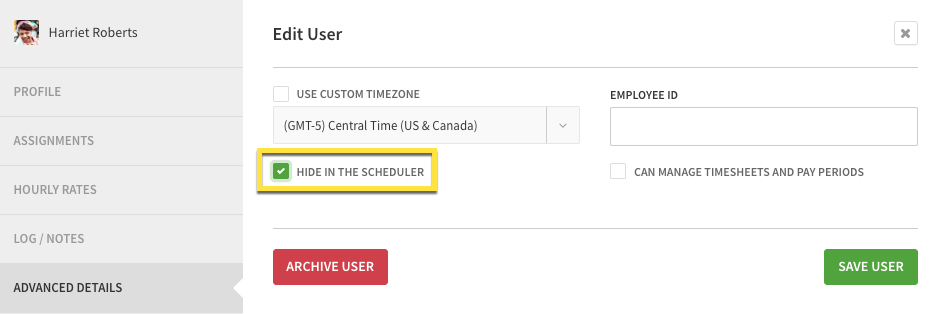
- Click Save User.
