Overview
If you’re a supervisor, manager, or admin, you can clock in or out on behalf of your employees by editing their timesheets from your computer.
You can also clock in on behalf of your employees from your iOS device or Android device.
Considerations
If you’re a supervisor, you can only clock in or out on behalf of employees that belong to your schedule.
Edit the employee’s timesheet
Edit the employee’s timesheet to add a clock in or clock out time.
Hover over Attendance, then select Timesheets.
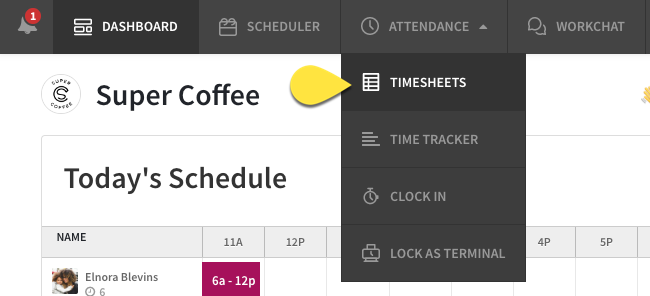
- In the top left corner of the screen, use the Pay Period menu to select the current pay period.
- Click the user’s name under Timesheets on the left or the summary table on the right.
The user’s timesheet appears. - Clock the employee in, out, or both.
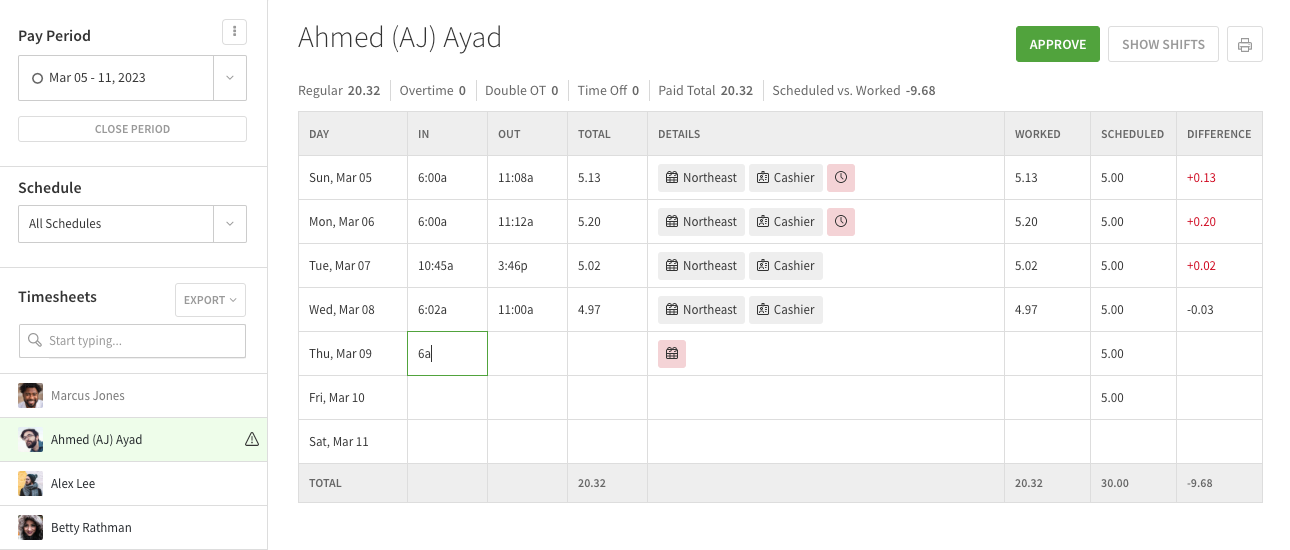
- Click the cell that corresponds to the in or out time.
- Add the time. Use “a” for A.M. and “p” for P.M.
For example, enter 845a for 8:45 A.M. - Press Enter or Return.
- Add Details. To add a schedule, lunch break, position, job site, or notes to a time entry, hover your pointer over the details cell, then click an item to make changes.
