Overview
You can filter shifts by schedules, job sites, positions, tags, and users. If you like, you can apply multiple filters at once; in this case, only shifts that match all of the applied filters are displayed.
You can also filter the schedule from your computer or Android phone.
Accessing the schedule filters
- From the When I Work Staff Scheduling app, tap Schedule at the bottom of the screen.
- Tap in the top-left corner to view the filter options.
The filters screen appears.
Filtering by schedule
- Tap Schedule.
- Tap the schedule that you want to view shifts for.

- (Optional) Apply job sites, positions, tags, or users filters.
- Tap Apply Filters.
Filtering by job site
- Tap Job Sites.
- Tap the job sites that you want to view shifts for.
- Job sites with a are included in the filter.
- To display shifts that have no job site, tap No Job Site Assigned.
- To clear the filter, tap All Job Sites.
- Tap to return to the Filters list.
- (Optional) Apply schedules, positions, tags, or users filters.
- Tap Apply Filters.
Filtering by positions
- Tap Positions.
- Tap the positions that you want to view shifts for.
- Positions with a are included in the filter.
- To display shifts that have no position, tap No Position Assigned.
- To clear the filter, tap All Positions.
- Tap to return to the Filters list.
- (Optional) Apply schedules, job sites, tags, or users filters.
- Tap Apply Filters.
Filtering by tags
- Tap Tags.
- Tap the tags that you want to view shifts for.
- Tags with a are included in the filter.
- To clear the tags filter, tap Select None.
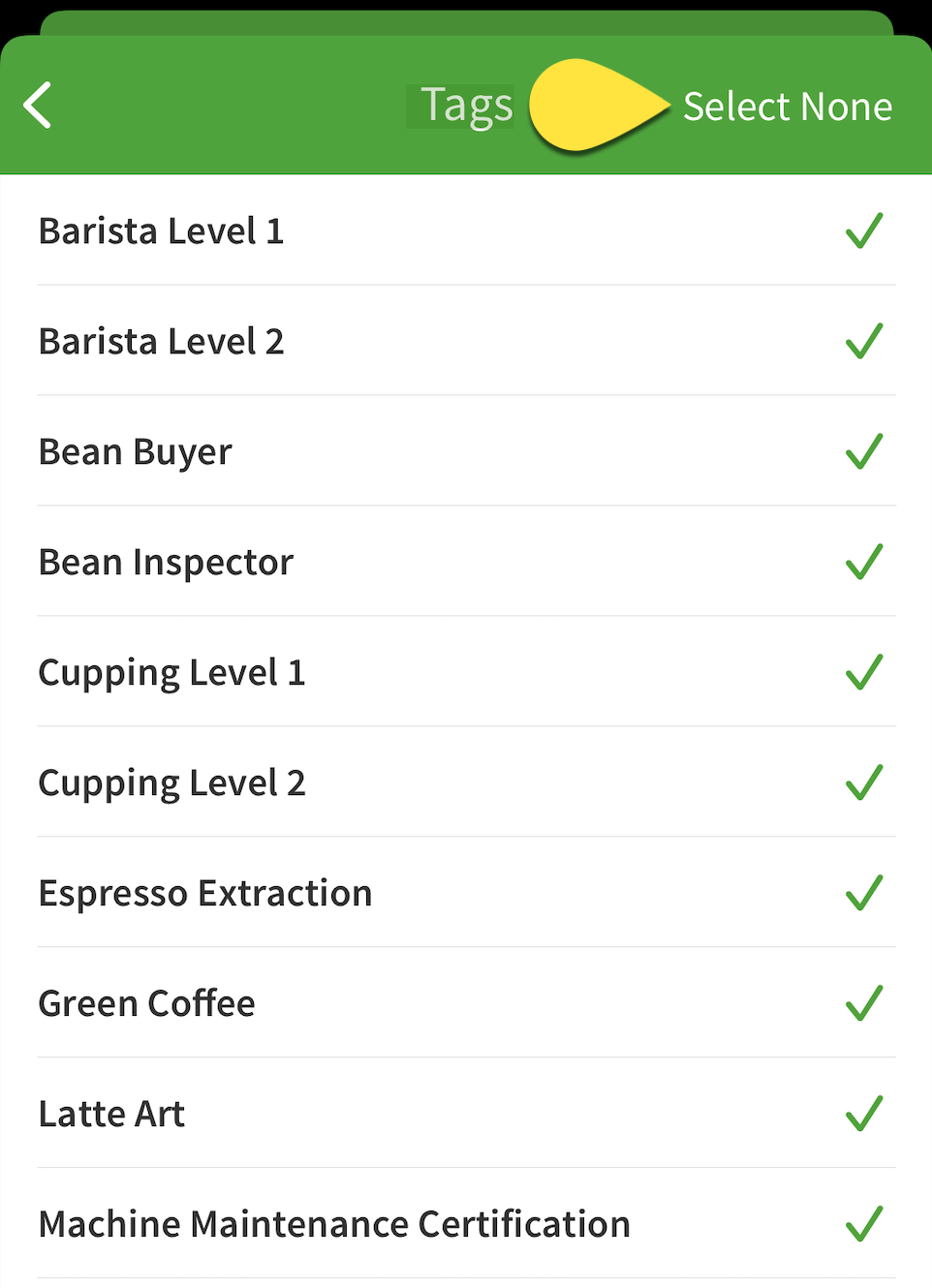
- Tap to return to the Filters list.
- (Optional) Apply schedules, job sites, positions, or users filters.
- Tap Apply Filters.
Filtering by users
- Tap Assignee.
- Tap the users that you want to view shifts for.
- Users with a are included in the filter.
- To clear the employees filter, tap All Assignees.
- Tap to return to the Filters list.
- (Optional) Apply schedules, job sites, positions, or tags filters.
- Tap Apply Filters.
Reset filters
To reset all filters, tap Reset on the filters screen.
