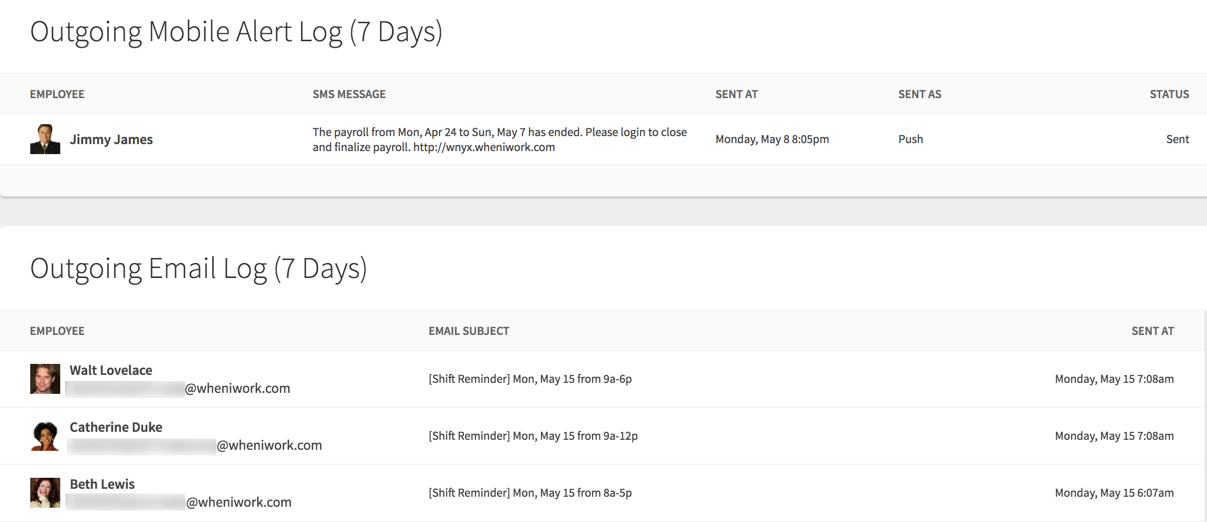Overview
Use the Outgoing Email and Outgoing Mobile Alert logs to check if an outgoing email or SMS/push notification message was recently sent to a user.
Considerations
- You must have manager or admin access privileges to view the log for all users. If you have supervisor privileges, you can view the log for messages sent to you but not other users.
- The email and mobile alert logs show messages and notifications that have gone out to you and your users in the last 7 days. Each log shows up to 250 messages.
- Only email and mobile alerts that have been sent successfully appear in the log.
- Each user has the option to set alert preferences that determine which notifications are sent. If you don’t see an expected email or mobile alert in the log, ask the user to check their alert preferences.
Steps
- Click WorkChat.
- In the WorkChat conversation list, click Send Email/Team TXT.
If WorkChat is disabled, you won’t see the conversation list. You can skip this step.
- In the top-right corner of Send Message, click Logs.

Review the Outgoing Mobile Alert Log and Outgoing Email Log.