Overview
If you’re a supervisor, manager, or admin, you can clock in or out on behalf of your employees from your iOS device.
You can also clock in on behalf of your employees from your computer or Android device.
Considerations
If you’re a supervisor, you can only clock in or out on behalf of employees that belong to your schedule.
Clock an employee in or out
- From the When I Work Staff Scheduling app, go to the dashboard.
- Tap User Activity.
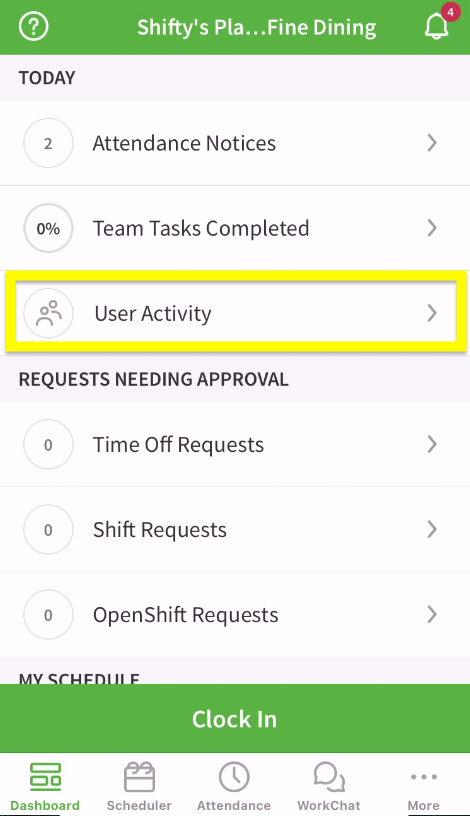
- At the bottom of the screen, tap Clock others in our out.
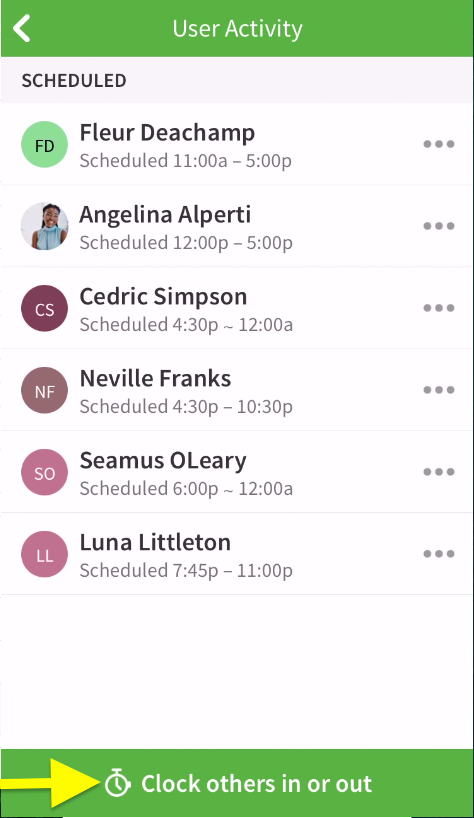
- Tap beside the name of the employee that needs to be clocked in or out and select the option you need.
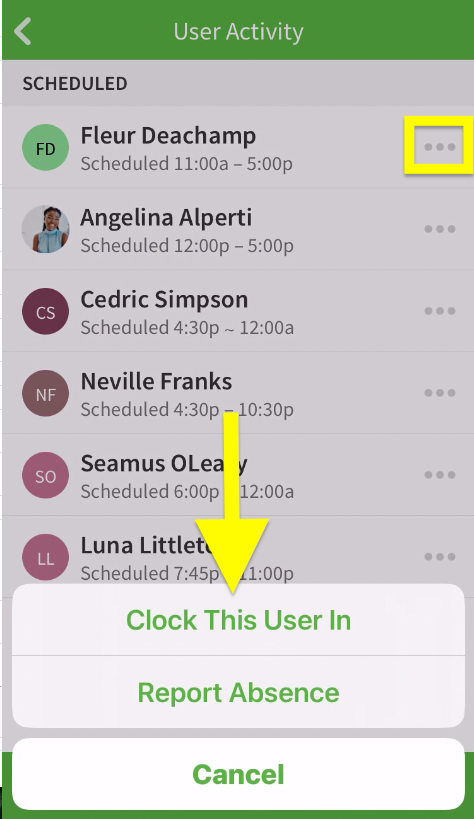
- Clock the employee in our out.
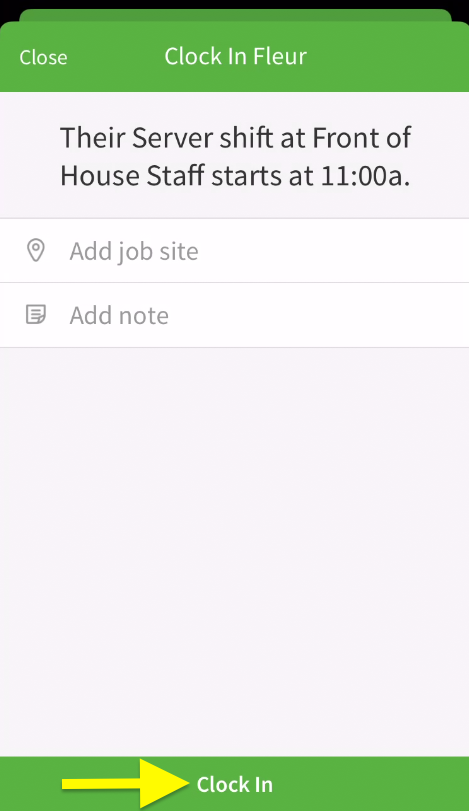
After you’ve clocked the employee in our out, you are returned to the User Activity list.
- If you need to clock another employee in or out, tap the employee’s name.
- If you’re finished, tap in the top-left corner of the screen to return to the dashboard.
