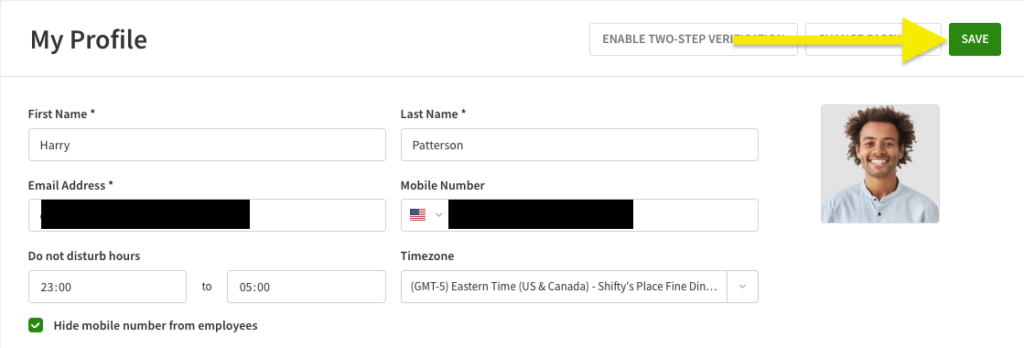Overview
Each user can turn their privacy settings on or off from a computer or iOS device. When privacy is turned off, your fellow coworkers can view your contact information from the Coworkers tab on the web app and mobile apps. When privacy is turned on, your coworkers can only see your name and picture.
Considerations
- Your employer has the option to enable privacy for all users. If your employer has done so, you cannot change your personal privacy setting.
- If you are a supervisor, manager, or admin, enabling the privacy setting hides your phone number and email address. Users can still email you directly through the Send Email option on the When I Work app.
Change your privacy setting
Profile & Settings

- Turn your privacy settings on or off by selecting Hide Contact Information from Coworkers.
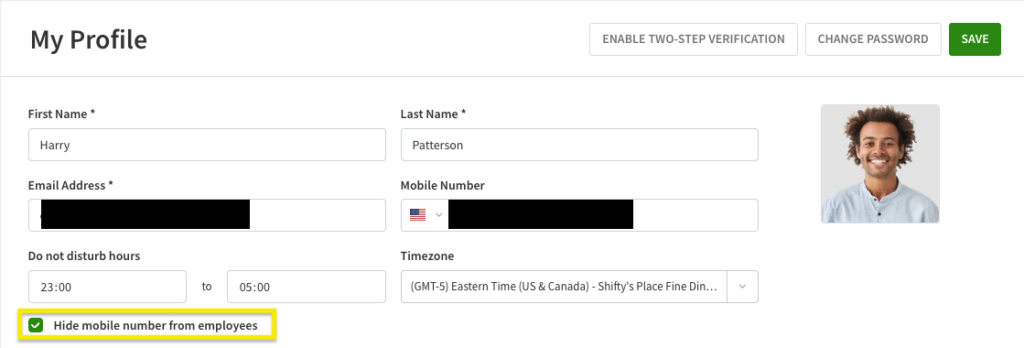 By default, this is automatically turned on (not sharing info with coworkers). If it is selected, it is turned on (not sharing info with coworkers). If unselected, it is turned off (sharing info with coworkers). NOTE: Supervisor and manager contact information will be hidden from users if their privacy settings are on.
By default, this is automatically turned on (not sharing info with coworkers). If it is selected, it is turned on (not sharing info with coworkers). If unselected, it is turned off (sharing info with coworkers). NOTE: Supervisor and manager contact information will be hidden from users if their privacy settings are on. - Click Save in the top-right corner of the screen.