Overview
You can have unpaid breaks automatically deducted from timesheets if your users don’t punch in or punch out for breaks on their own.
Recommendations
- When I Work recommends this feature be used when users have regular unpaid breaks entered as a part of their schedule and there is no requirement for them to punch in or punch out for breaks.
- Update any short shifts you used previously to simulate the auto-deduct function. You must enter the amount for the break in the Unpaid Break field of a shift.
For example, if you created two four hour shifts with a half hour break in between the two shifts, the break will not be auto-deducted.
Considerations
- You must have admin or manager (with “Can Manage Timesheets and Pay Periods” enabled) level access to enable the auto-deduct function.
- Shifts must be at least 4 hours in length for the auto-deduct function to work.
- If used in conjunction with the Take Lunch button, a user punched break will override an auto-deducted scheduled break.
- The auto-deduct function only applies to shifts worked after the setting is enabled.
Enable the feature
Hover over , then select Attendance Settings.
- Scroll down to Breaks, then click Automatically Deduct Unpaid Breaks When Scheduled.

- Click Save in the top-right corner of the screen.
View auto-deducted breaks
You can view and verify automatically deducted scheduled breaks in timesheets for your users. Click on the break if you need to correct it or delete it.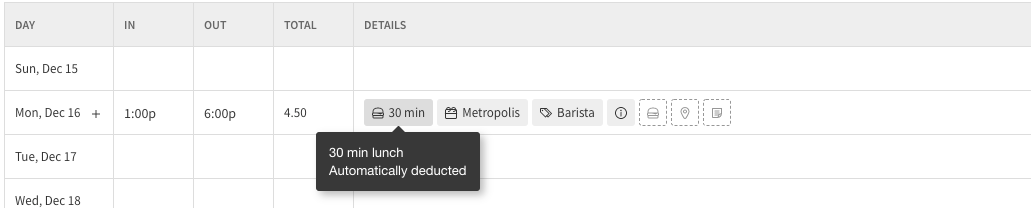
Auto-deducted breaks that cross pay periods
If a worked shift crosses a pay period boundary, the break will be automatically deducted as follows:
- If at least 4 hours is worked on the last day of a pay period, the break applied to the day the shift started.
- If less than 4 hours is worked on the last day of a pay period, the break applied to second day of the shift.
- If neither day has more than 4 hours, the break applied to second day of the shift.
