Overview
Passwords are required to log into When I Work. Here you will find directions on how to change or reset your password, depending on it you know what your password is or not.
Password Requirements
Your password:
- Must be at least 10 characters long.
- Cannot contain your email address.
- Cannot be a common word like “password”
- Must not be found in the list of 10,000 most common weak passwords
- Must be at least 60% unique, non-repeating letter combinations
Changing Your Password
If you know your current password and want to change it, follow these steps on a computer:
- Click Profile & Settings from the dropdown under your profile in the top right corner.
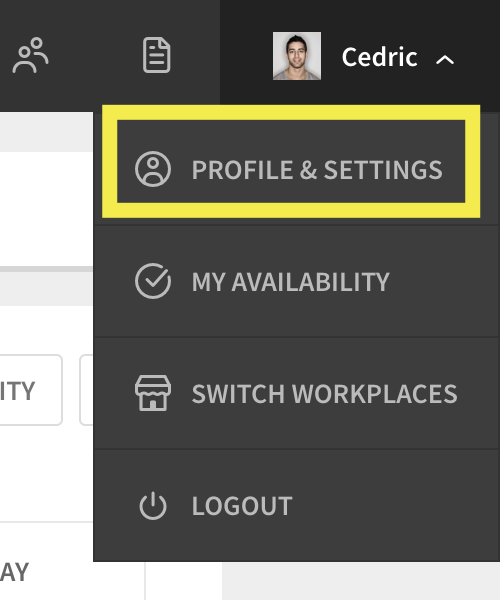
- Click Change Password at the top right.

- Enter your current password in the Current Password field.
- Enter a new password in the New Password field.
- When you are finished, click Change Password.
Resetting Your Password
If you don’t remember your current password, follow these steps to reset it.
Step 1: Request a password reset email
If you’ve forgotten your password, request a password reset email. The password reset email expires after one hour.
If you have any trouble receiving your password reset link, please contact our Customer Care team.
From a computer
From a computer, use a supported web browser to request a password reset email.
- Click the Forgot Password? button on the login page.

- Enter the email address associated with your account.
- Click Send Reset Link.
A password reset email is sent to your address from [email protected]. Once you receive this email, continue to step 2 below.
From an iOS device
Request a password reset email from the When I Work Staff Scheduling app:
- On the Log In screen, tap Forgot Password?.
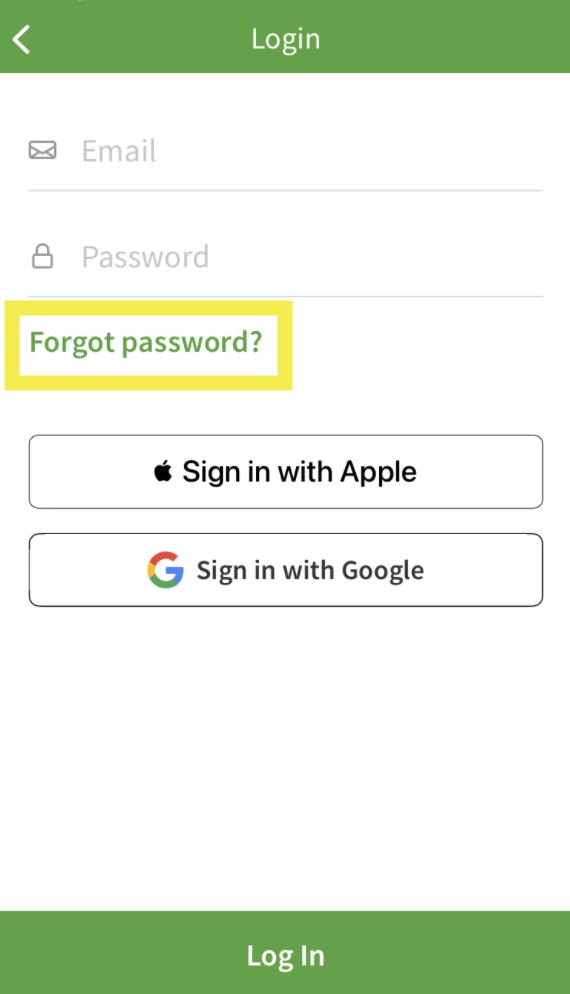
- Enter the email address associated with your account.
- Tap Send Reset Link.
A password reset email is sent to your address from [email protected]. Once you receive this link, continue to step 2 below.
From an Android device
Request a password reset email from the When I Work Scheduling app:
- On the Log In screen, tap Forgot Password?.
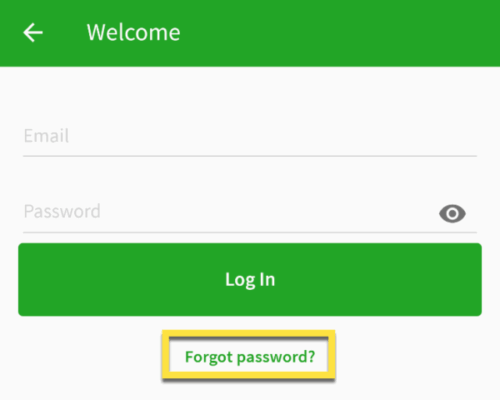
- Enter the email address associated with your account.
- Tap in the upper right corner.
A password reset email is sent to your address from [email protected]. Once you receive this link, continue to step 2 below.
Step 2: Use the email to reset your password
The reset link sent will expire within 1 hour. If the link is accessed outside of that time frame, a new link will need to be requested.
- Find the password reset email that we sent you.
- If you can’t find the email, check your spam filter.
- If the email says there is no When I Work account associated with the email address you entered, follow the steps below under I Can’t Reset My Password.
- In the email, click Reset your password.
- If you’re using a computer or an iOS device, enter a new password in the webpage that opens in your browser.
- If you’re using an Android device, open the link using the When I Work app if you’re prompted. Enter a new password, then tap Checkmark button in the top-right corner of the screen.
I Can’t Reset My Password
If you attempt to reset your password using an email address that doesn’t exist in When I Work, we’ll still send you an email, but we’ll let you know that the address used is not associated with an account. 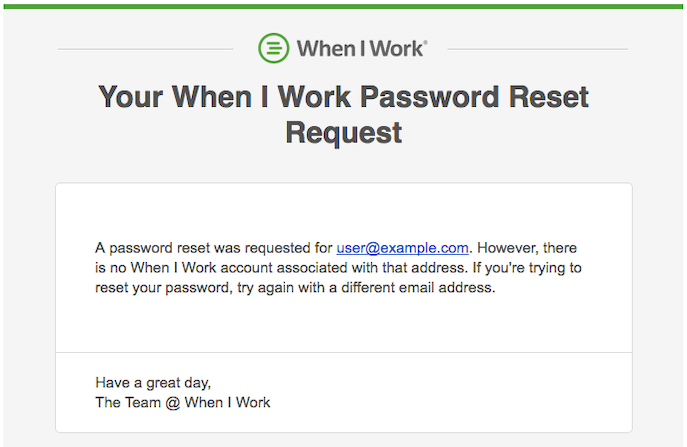
Step 1: Ensure you’re using the correct address
- If you have multipole email addresses, try each one in the password reset form.
- You can also ask your manager what email address is in your user profile in the account.
Step 2: Fix your email address in When I Work
If you’re certain you are using the correct email address, it’s likely that your email address is incorrect in When I Work.
- Register with your workplace using the correct email address
- Ask your manager to merge your profiles after you have registered the new profile and your request is pending.
Step 3: Log in with your new profile
After your manager has merged your profiles, you can log into When I Work using the new email and password you created in step 2 above.
Frequently asked questions
Why can’t my manager or the When I Work Customer Care team change my email address for me?
- For security reasons, only you can change your email address in When I Work after you’ve set up a password
Can my manager re-add me instead of me having to register again?
- No, if your manager adds you, there is no way to merge your new profile with your existing profile. Without the merge, your shift history, timesheets, and other data will not transfer to your new profile.
