Overview
When you need to take time off from work, use the When I Work Scheduling app for Android to send the request to your manager for approval. Time off can be submitted as unpaid, paid (PTO), sick, or holiday.
You can also request time off from your computer or iPhone/iPad.
Considerations
If you have employee access privileges, time off may be restricted based on your employer’s policies.
Your employer can:
- Turn off time off requests to prevent you from creating them in When I Work. If the feature is disabled, management can enter requests on your behalf.
- Prevent you from requesting time off on specific dates.
- Require that you request time off a certain number of days in advance, except for sick time off. Sick time off can also be requested for past dates.
- Limit the number of paid hours per day.
A time off request for a full day is defined as 12am to 11:59pm. If your shift crosses this boundary you need to submit your time off accordingly.
All requests have a status. Learn more about the different Time Off Request Statuses.
Steps
- From the When I Work Scheduling app, tap the Time Off Requests dashboard card.
- In the top-right corner of the screen, tap Plus button.

- Set up your time off request.
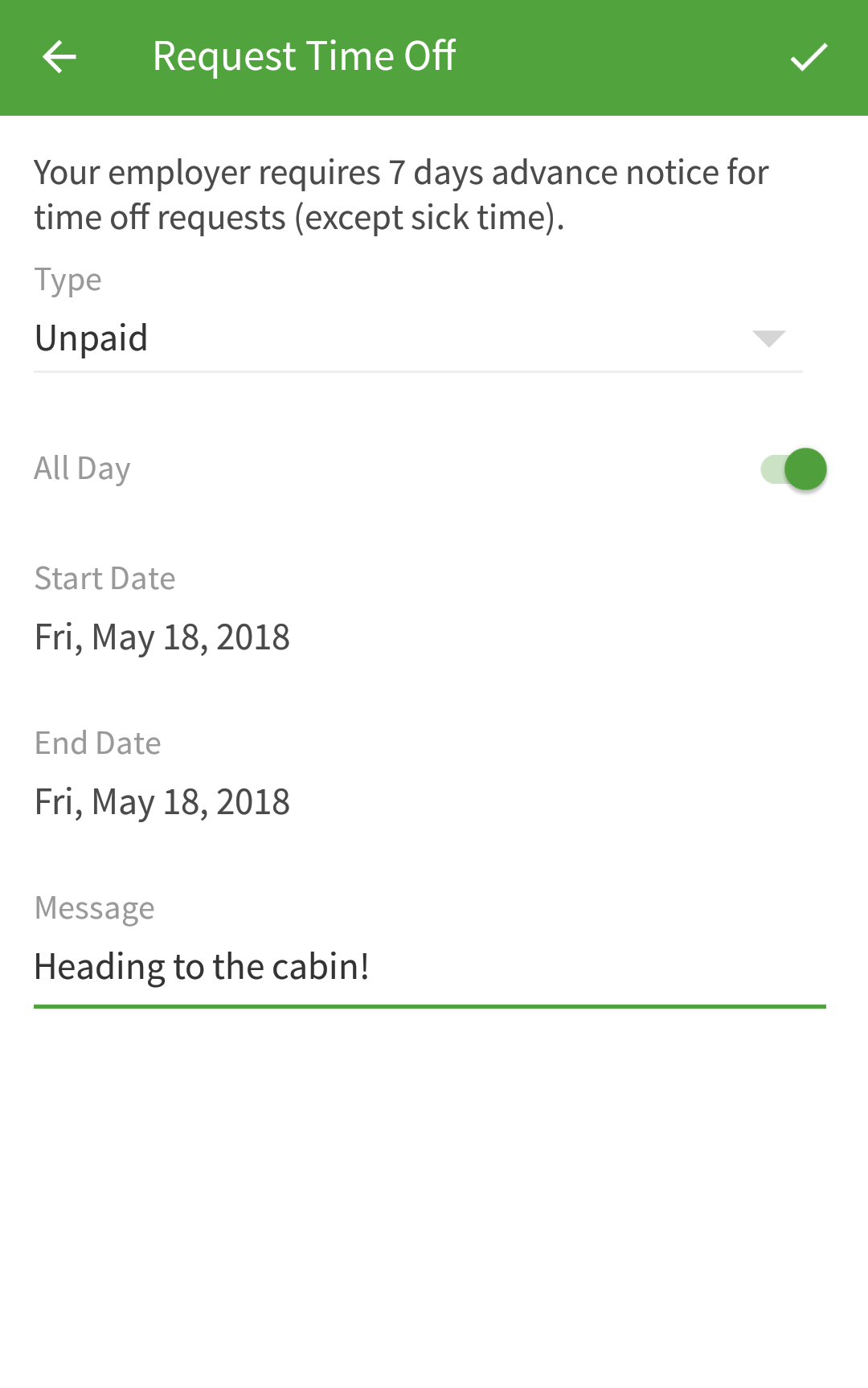
- When you’re finished, tap Checkmark button in the top-right corner of the screen.
After you submit your time off request, it is sent to your manager for approval.
