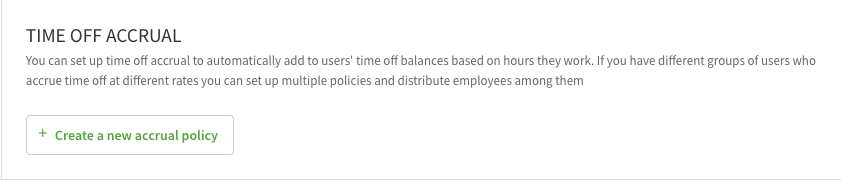Overview
Determine if and how your staff will use When I Work to help manage Time Off for your business
Considerations
- Must have admin or manager level access to change Time Off Settings
- If any changes are made, click Save in the top right corner of the screen
Accessing Time Off Settings
Hover over Gear menu, then select Time Off Settings.
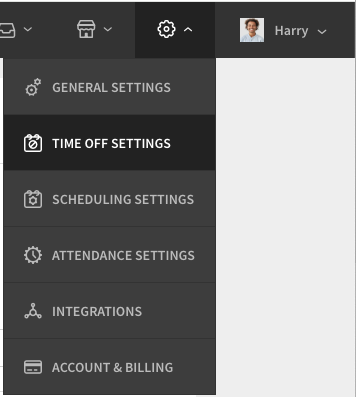
Time Off Settings
Time Off Requests
Toggling time off requests on allows your team to submit time off within the web or mobile application.
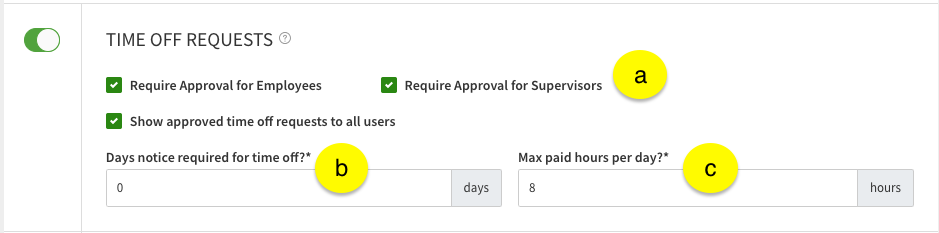
| Callout |
| Description |
| a |
| Check these boxes to enable approval for Employee and/or Supervisor level users requests |
| b |
| Enter how many days in advance a user should submit a time off requests |
| c |
| Enter the maximum number of paid hours a user can submit in a single all day request |
| Callout | Description |
| a | Check these boxes to enable approval for Employee and/or Supervisor level users requests |
| b | Enter how many days in advance a user should submit a time off requests |
| c | Enter the maximum number of paid hours a user can submit in a single all day request |
Time Off Types
This section allows you to set up what types of time off your team can submit. Click Plus button Add another type to create a custom time off type.
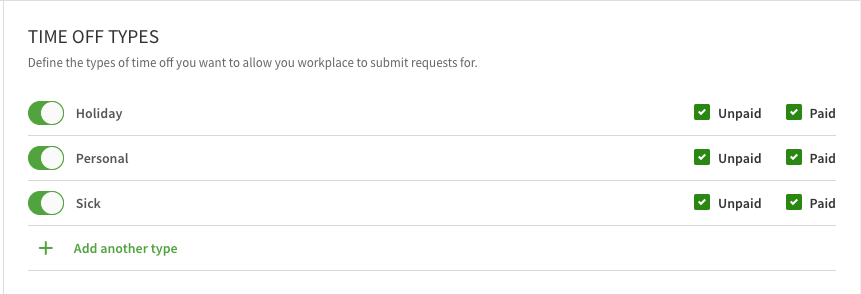
Time Off Accrual
Use this section to manage time off accrual policies you have and add users to them along with their balances.