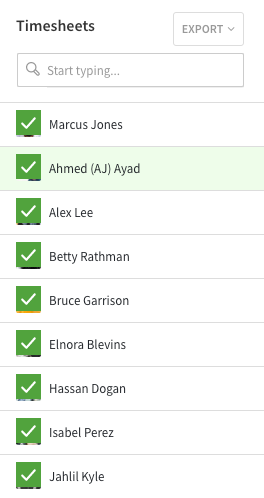Overview
Timesheet approval helps keep track of which user’s timesheets have been checked for accuracy before closing out the pay period.
Timesheet approval can be particularly useful for workplaces where supervisors are required to review specific timesheets before the pay period is closed out and exported.
Considerations
- You must have admin, manager, or supervisor level access to approve timesheets.
- Approving timesheets is an optional step in preparing your pay period hours.
- Users can still clock in and out for shifts when their timesheet is approved.
- A timesheet becomes unapproved when an edit is made to it.
Approve timesheets
Approve a timesheet to communicate that the time sheet has been reviewed for accuracy.
Hover over Attendance, then select Timesheets.
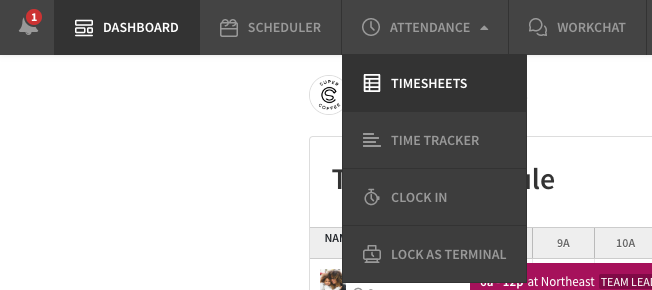
- In the Pay Periods list, select the pay period that you want to view.
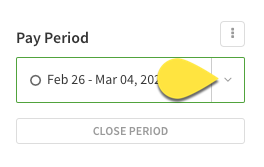
- Click the user’s name under Timesheets on the left. The user’s timesheet appears.
- Review and/or edit the timesheet.
- Click Approve in the top right.
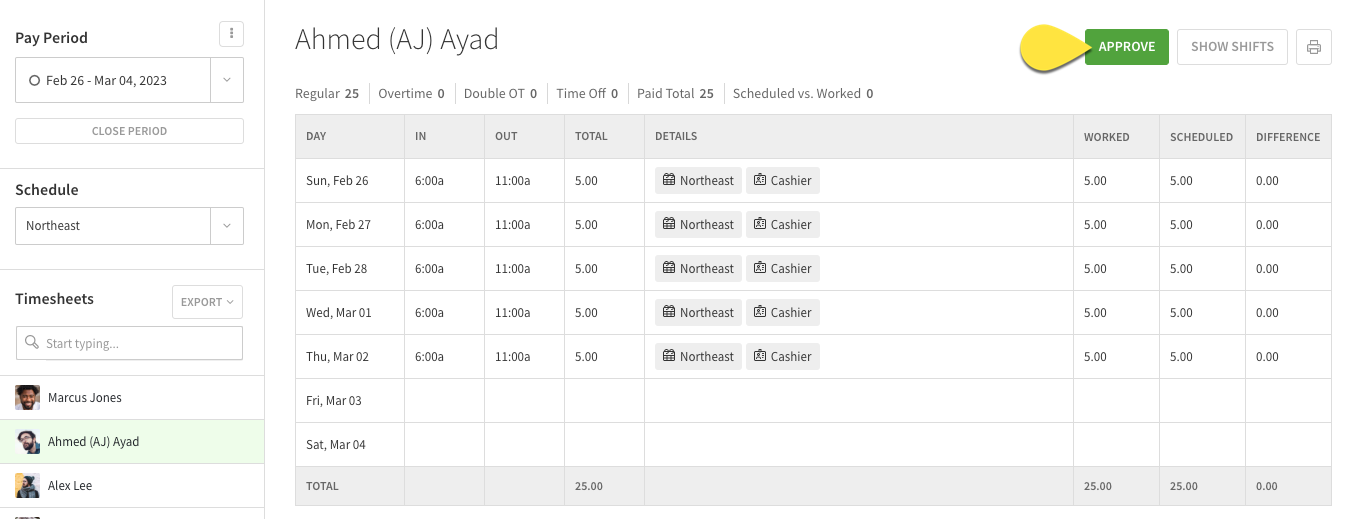 If there is a shift scheduled that does not have an in and out time entered, the missing time entries are highlighted in red.
If there is a shift scheduled that does not have an in and out time entered, the missing time entries are highlighted in red.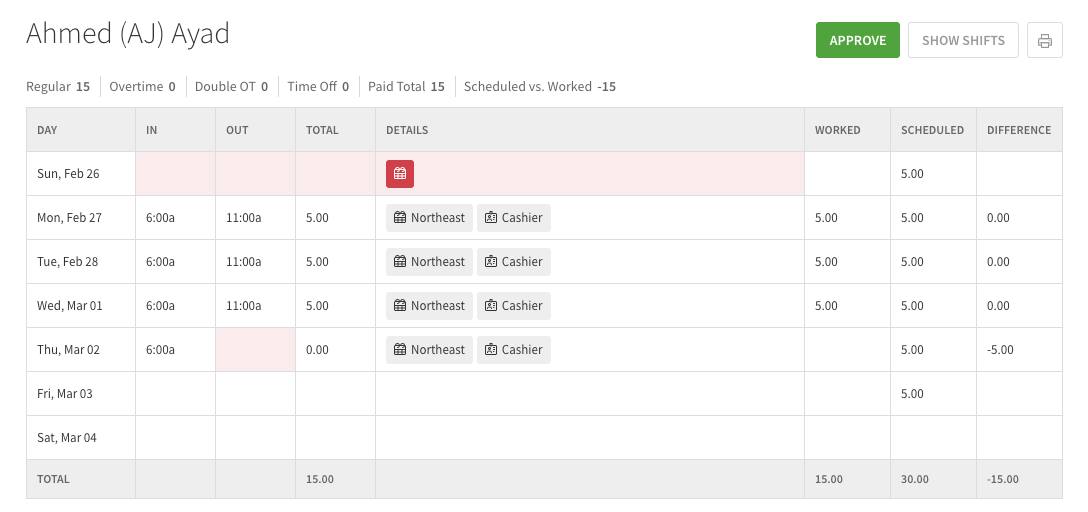
- Fill in the missing in and out times, or ignore the missing timesheet entries, then approve the timesheet again.
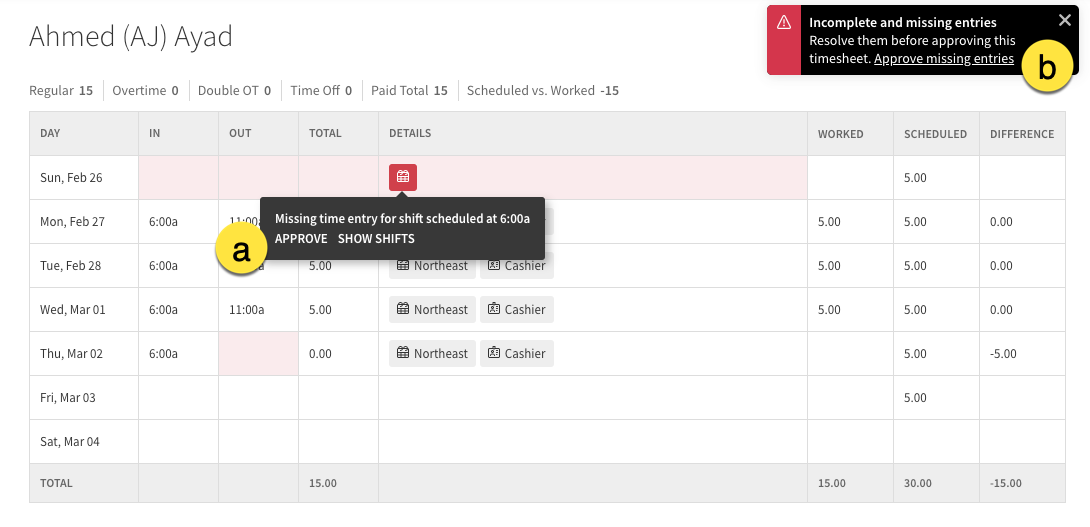
- Ignore a single missed entry.
- Click in the Details column of the timesheet.
- Click Approve.
- Ignore all missed entries.
- Click Approve missing entries in the top corner.
- Ignore a single missed entry.
- Once approved, a appears over the user’s profile picture under Timesheets.