Overview
If you use When I Work to clock in and out, review your timesheet to see how many hours you’ve worked during a pay period. You can also edit your timesheet if your employer has chosen to allow it.
You can also review and edit your timesheet from your computer or Android phone.
Considerations
Your employer controls whether you can edit your timesheet.
Reviewing your timesheet
- From the When I Work Staff Scheduling app, tap Time Sheets near the bottom of the screen.

- Tap the pay period that you want to view.

- Review your timesheet.
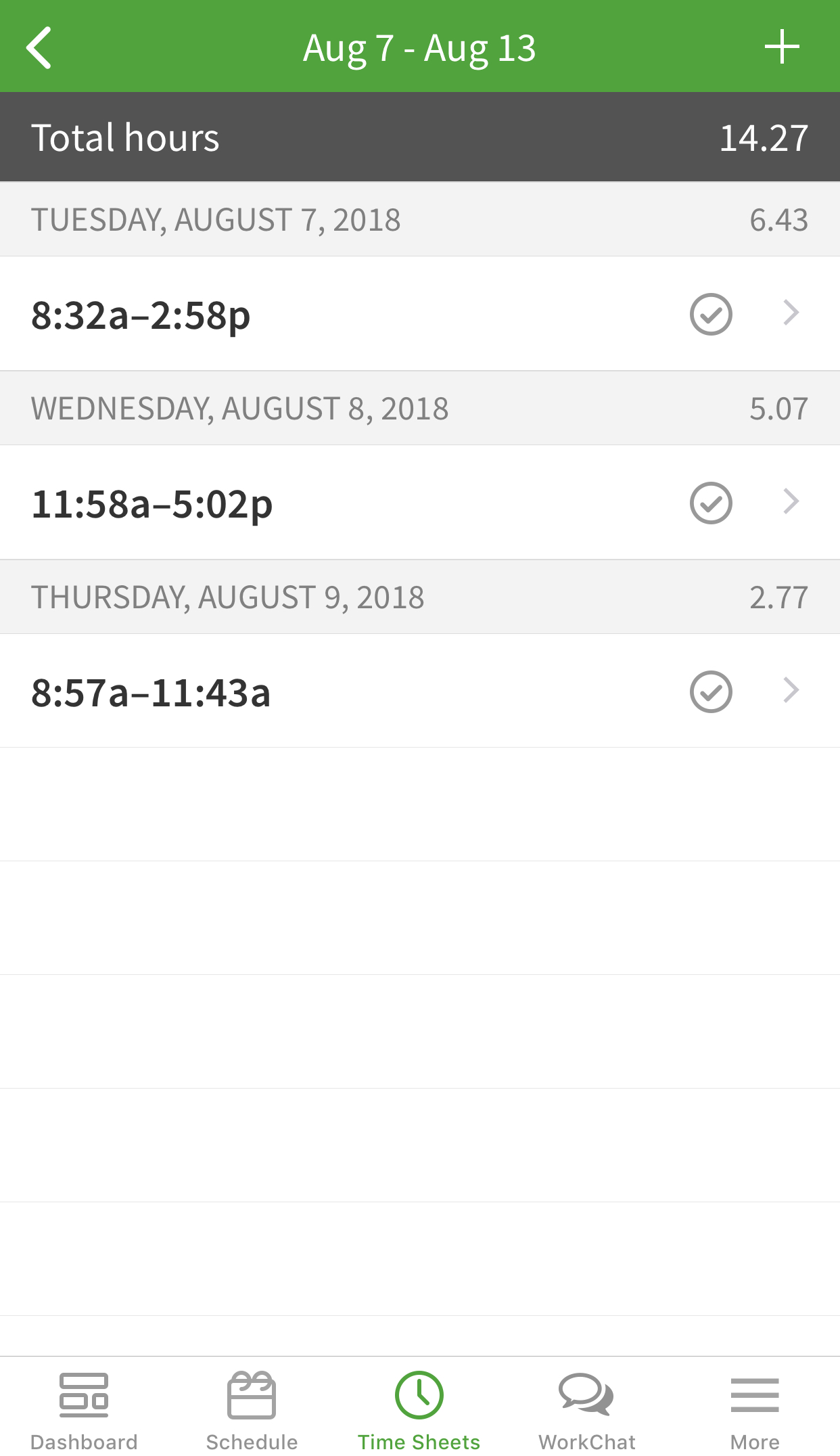
If you see a discrepancy and your employer allows timesheet editing, you may be able to correct the issue by editing your timesheet.
Editing your timesheet
You can edit your timesheet if your employer allows it and the pay period is still open.
- Pay periods with an open circle can be edited.
- Pay periods with a filled circle or check mark cannot be edited.
Add a timesheet entry
- From your timesheet, tap Plus button in the top-right corner of the screen.

- Set the timesheet entry details.

- In the top-right corner of the screen, tap Save.

Edit a timesheet entry
- From your timesheet, tap the timesheet entry that you’d like to change.

- In the top-right corner of the screen, tap Edit.

- Make your changes to the timesheet entry.
- In the top-right corner of the screen, tap Save.

Delete a timesheet entry
- From your timesheet, tap the timesheet entry that you’d like to change.

- In the top-right corner of the screen, tap Edit.

- At the bottom of the screen, tap Delete Timesheet Entry.

- If you’re sure, tap Delete Timesheet Entry to confirm.
