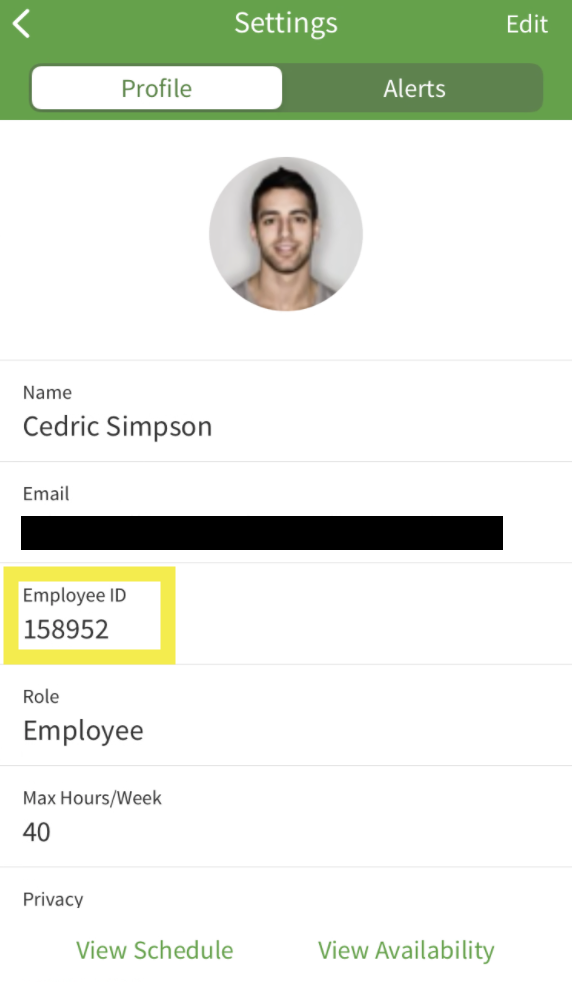Overview
An employee ID is a unique numeric identification code set by your employer. You can use this ID to clock in and out on a time clock terminal. Your employee ID is visible in the Profile & Settings section of the Android or iOS app.
Considerations
- Employee IDs are set by the admin, a manager or a supervisor on the account. Employees are not able to create or edit their own employee ID.
- Employee IDs are not listed in the My Profile section via the web.
- If an employee ID is not entered in your profile:
- There will not be a field in your profile for employee ID.
- You can clock in and out on a time clock terminal using the email address in your profile.
Viewing your employee ID
Android
- On the Dashboard, tap Menu button More in the bottom right of the screen.
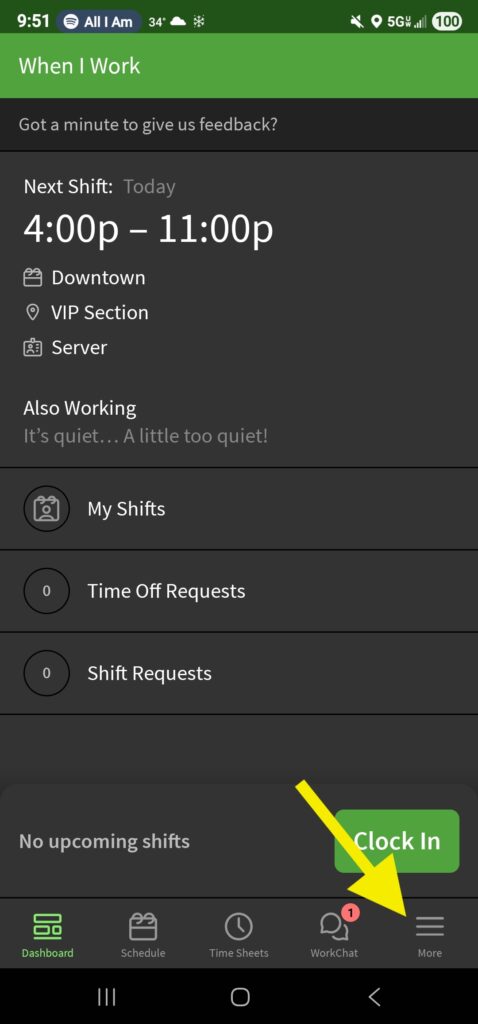
- Select Profile & Settings at the top of the list.
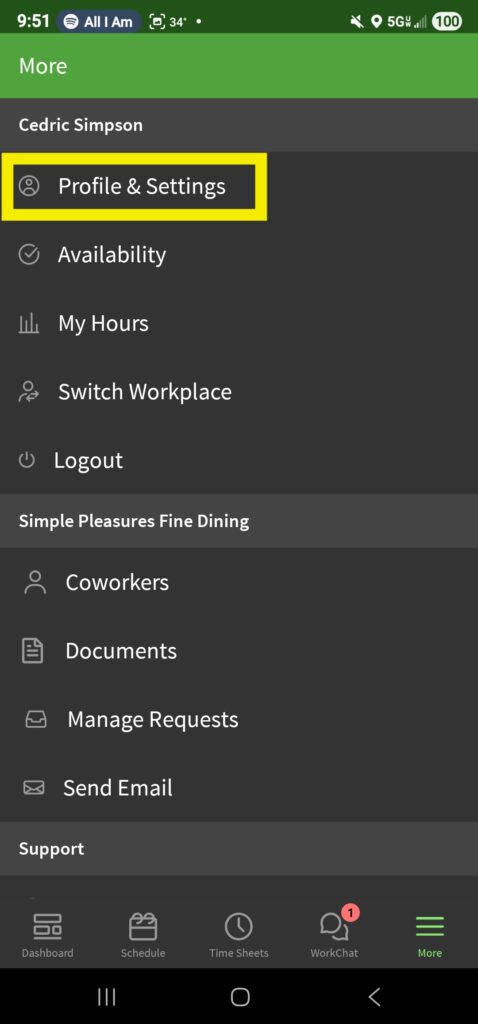
- Your employee ID appears near the top of the page under your name.
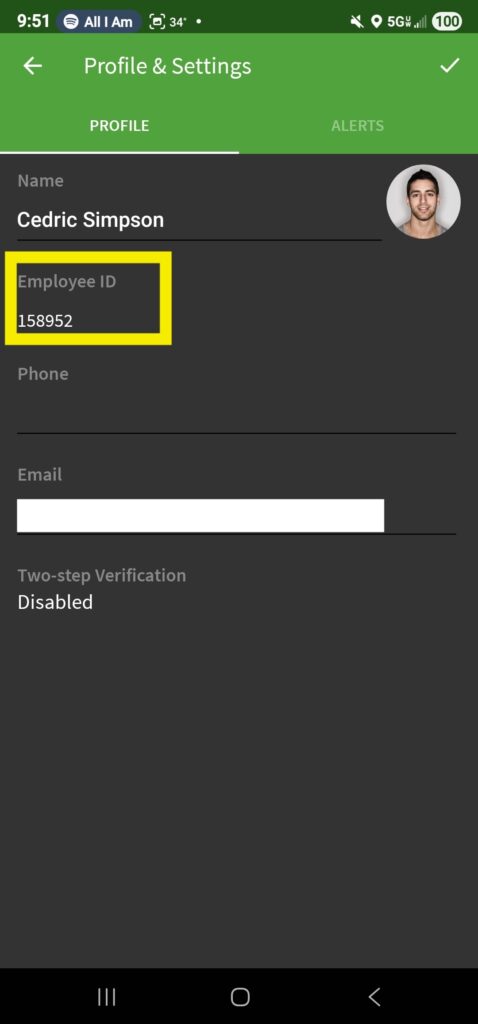
iPhone or iPad
- On the Dashboard, tap More at the bottom of the screen.

- Select Profile Settings from the top of the list.
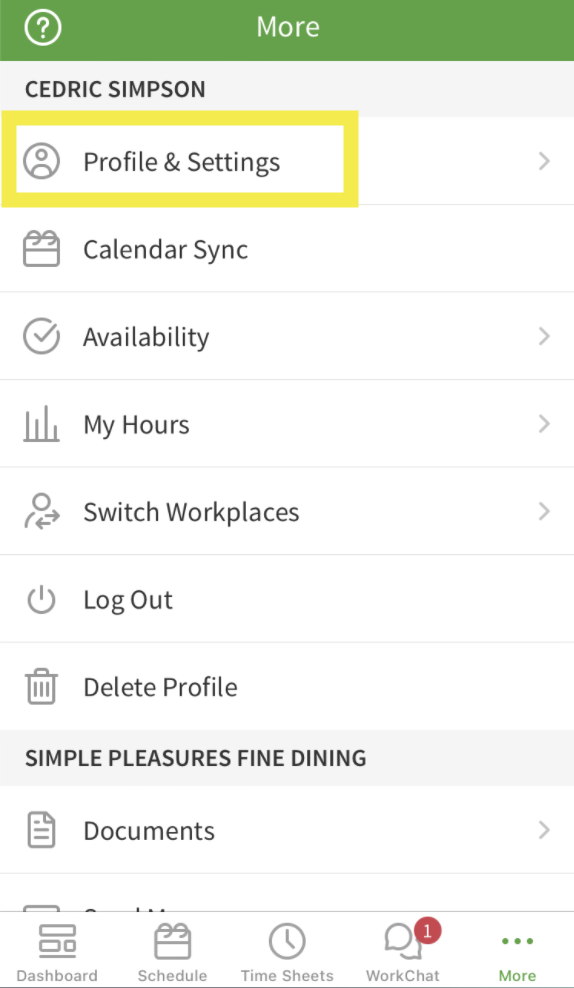
- Your employee ID appears under your name and email address fields.