Overview
Add unpaid breaks to your user’s shifts to calculate total paid hours for a specific day or week in a schedule.
Considerations
- If you use When I Work Time Clock & Attendance, unpaid breaks are not automatically deducted from user’s worked hours unless Automatically Deduct Scheduled Breaks from Timesheets is checked in the Attendance Settings.
- Enter unpaid breaks in minutes. For example, enter 30 for a 30-minute break.
How unpaid breaks work
Unpaid breaks are deducted from the total paid hours displayed at the bottom of the schedule, as well as from user’s scheduled hours below their names.
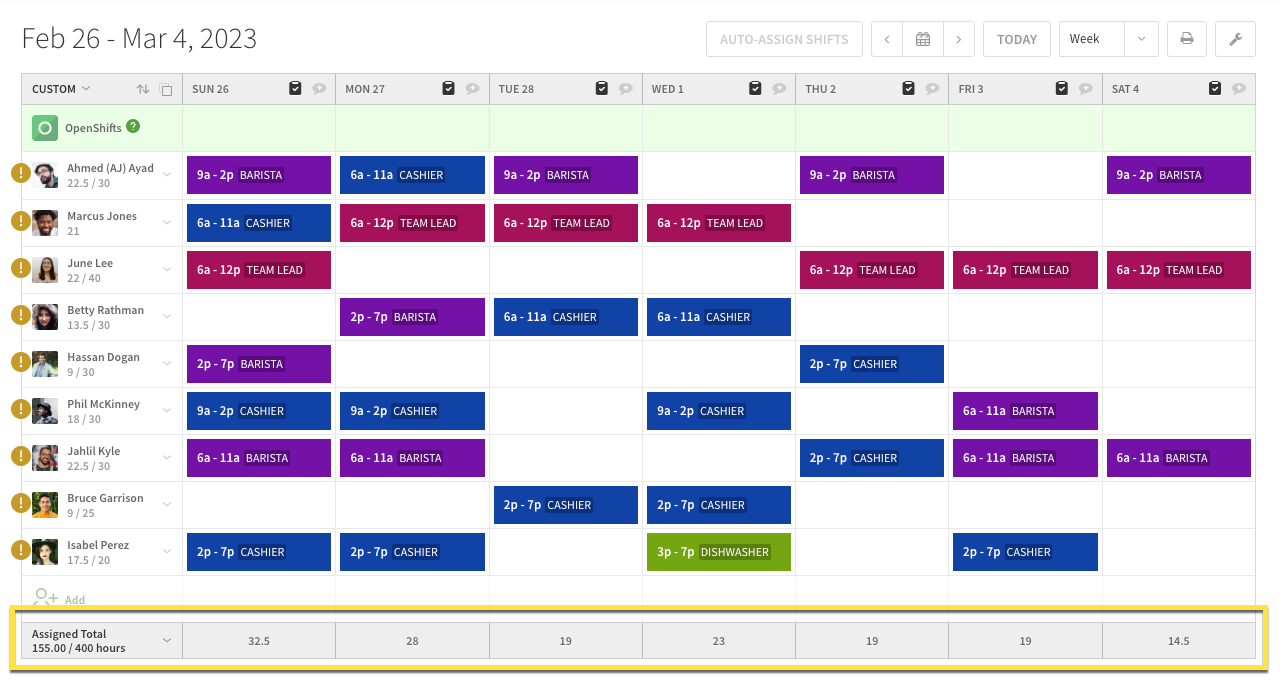
If you enter user’s wages and use the forecast tools in the Scheduler, unpaid breaks are also deducted from your labor costs.
Add an unpaid break to a shift
When adding or editing a shift, use the Unpaid Break field to add an unpaid break. Remember to enter the break’s duration in minutes.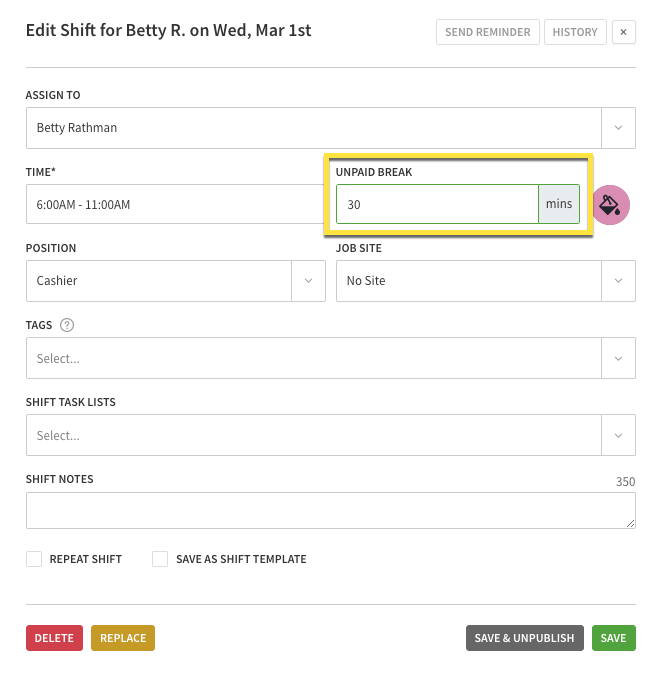
For more details, see Scheduling a Shift.
