Overview
Absence tracking allows users to report when they cannot work an assigned shift that takes place within the next 24 hours. Management can report absences on behalf of their employees from the scheduler or the dashboard.
You can also report absences for a user from an iOS device or Android device.
Considerations
- You must have admin, manager, or supervisor level access to report an absence on behalf of another user.
- You must have admin, manager, or supervisor level access to report absences for past shifts.
- Absence tracking can be used alongside the shift coverage options in the Scheduling Settings. See Respond to Absences for more information.
Reporting absences on behalf of a user
From the scheduler
Click Scheduler.
- Hover your pointer over a shift and click .
- Select Report Absence.
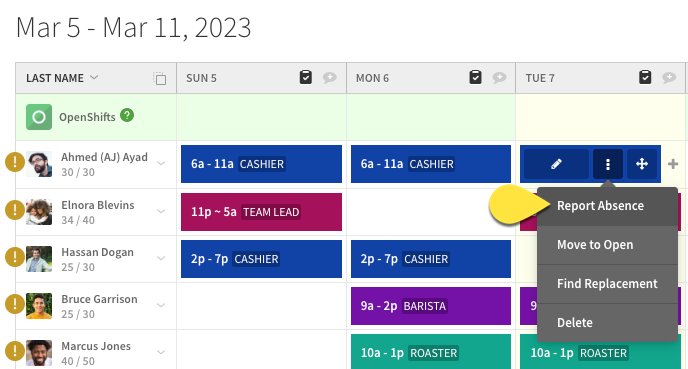
- (Optional) Enter a note about the absence. Only admins, managers, and supervisors will see this note.
- Click Report.
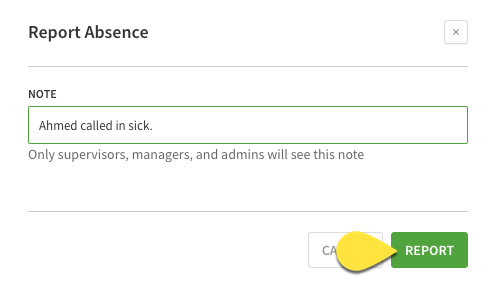 An indicator of the absence appears in the scheduler.
An indicator of the absence appears in the scheduler.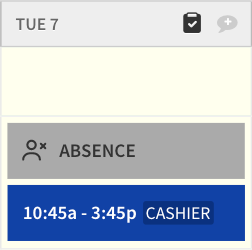
From the dashboard
From the dashboard, absences can be reported from the Today’s Schedule card or from the Attendance Notices card.
Today’s schedule
Click Dashboard.
- Scroll to the Today’s Schedule card.
- Hover your pointer over a shift and click View Details.
- Click Report Absence.
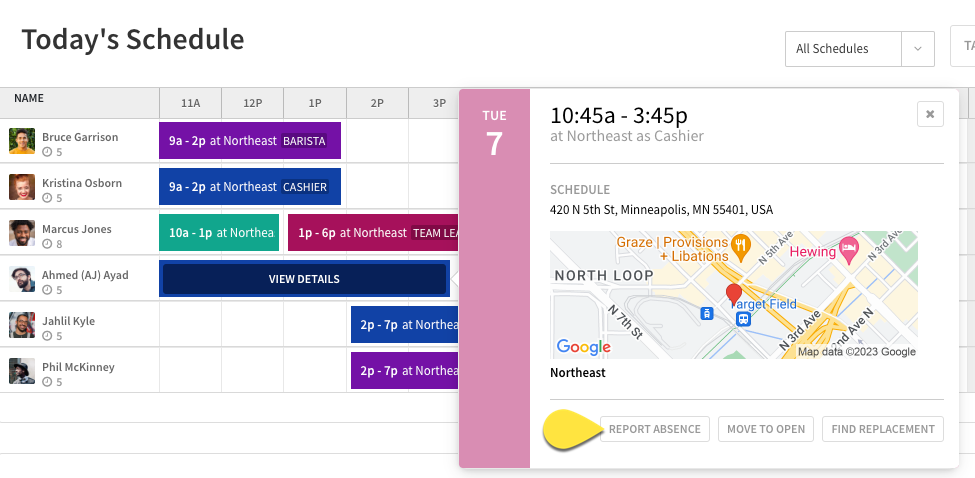
- (Optional) Enter a note about the absence. Only admins, managers, and supervisors will see this note.
- Click Report.
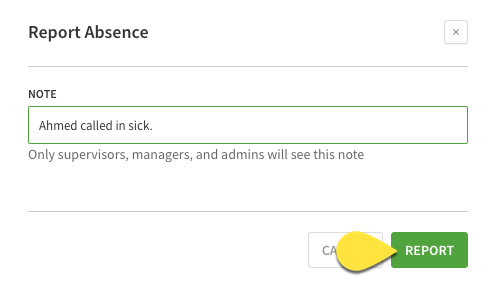
Attendance notices
Click Dashboard.
- Scroll to the Attendance Notices card.
- Hover your pointer over an attendance notice and click .
- Click Report Absence.
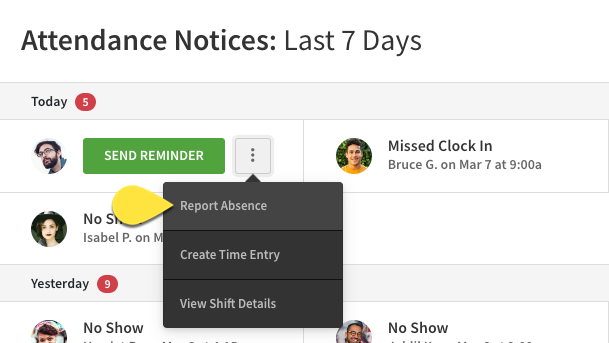
- (Optional) Enter a note about the absence. Only admins, managers, and supervisors will see this note.
- Click Report.
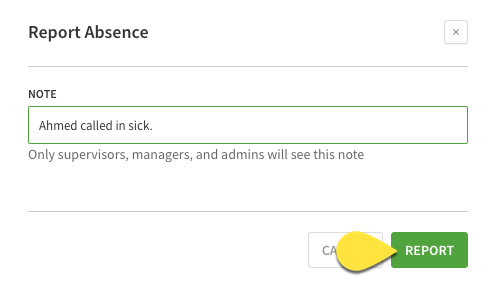
Next steps
Once a user is reported as absent, you can respond to an absence by getting the shift covered by another user. See Respond to Absences for more information.
