Overview
You can view and share documents on the Documents page of When I Work from the Web or Mobile Application. This article is intended for users with Supervisor and Employee level access.
*NOTE: A When I Work login is required in order to view shared documents
Computer
View Documents
To view documents:
- Click in the navigation bar.

- Click a document you want to view. The document opens in a new tab.

Share Documents
To share a document:
- Click in the navigation bar.

- Click .
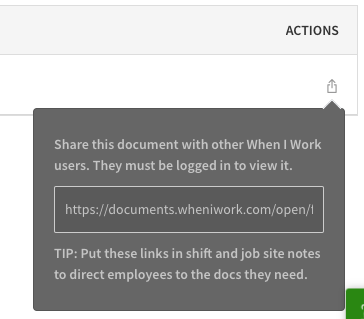
- Click the link shown. It is automatically copied to your clipboard.
- Paste this link into WorkChat or send to your coworkers directly.
Android
View Documents
- From the When I Work Scheduling app, tap Menu button More.
- Tap Documents.
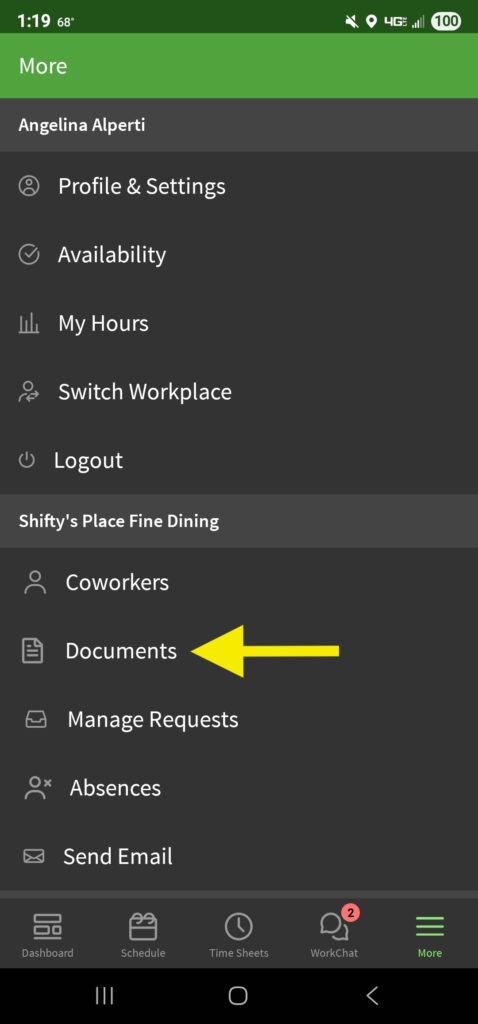
- Tap the document you want to view. The document opens in your device’s default viewer.
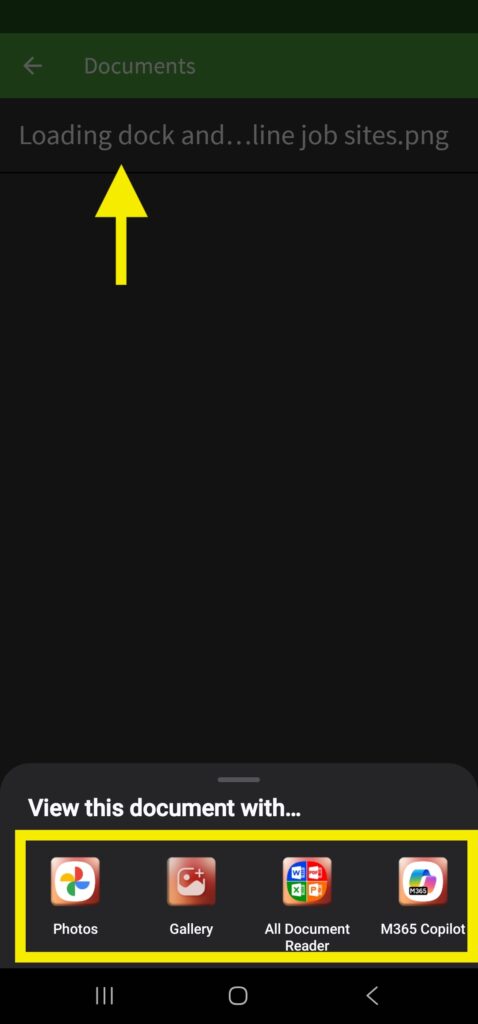
Share Documents
To share on Android, use your device’s default viewer options to share the document via email, SMS, etc.
iOS Device
View Documents
- Tap More to open the Toolbox
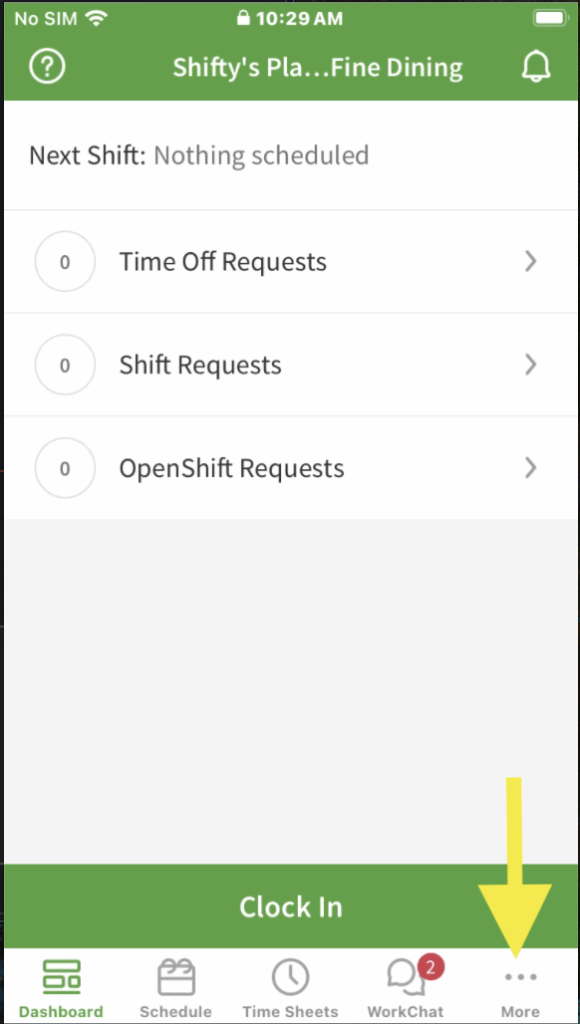
- Tap Documents
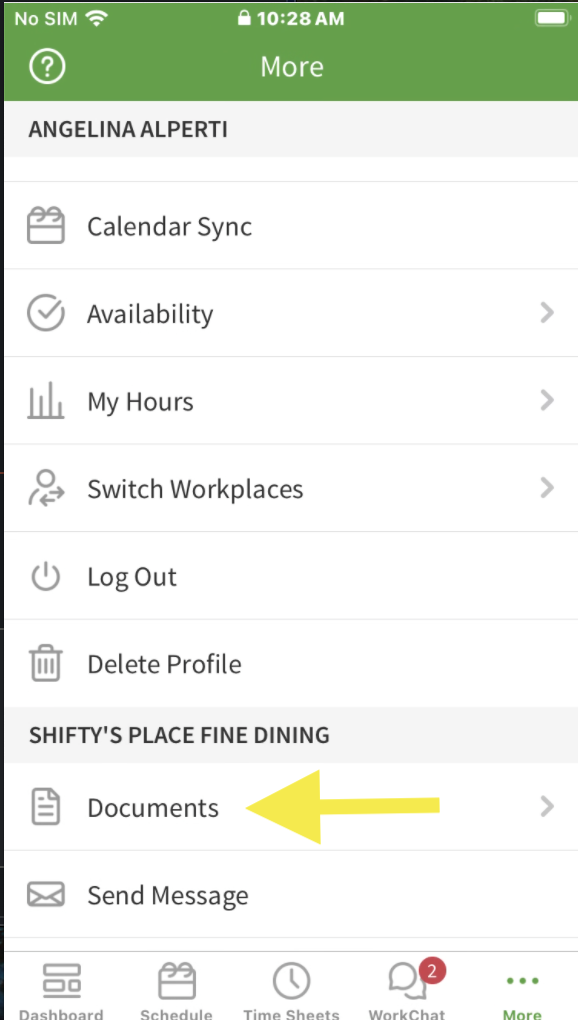
- Tap the document you want to view
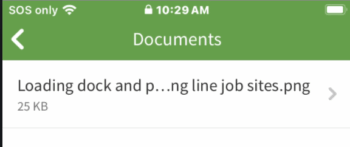
Share Documents
- In a document, tap the share button
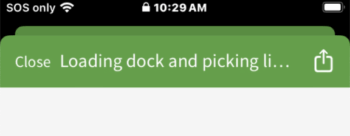
- Tap on the device’s default sharing options to send the document
