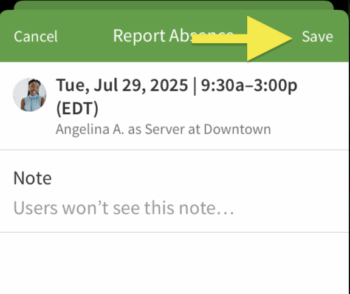Overview
This article goes over how to submit absences on behalf of users. If enabled, users can also submit their own absences to management. See Reporting Yourself Absent for more information.
You can report absences for users from a computer or from the Android and iOS applications.
Considerations
In order to submit an absence on behalf of another user:
- You must have Admin, Manager, or Supervisor access privileges.
- The shift must be published on the scheduler.
- The shift’s start time must be within the next 24 hours or have already passed.
- Absence tracking can be used alongside the shift coverage options in the Scheduling settings.
On a Computer
From the Dashboard
Today’s Schedule
- Click Dashboard at the top of the page.
- Scroll to the Today’s Schedule card.
- Hover over a shift and click View Details.
- Click Report Absence.
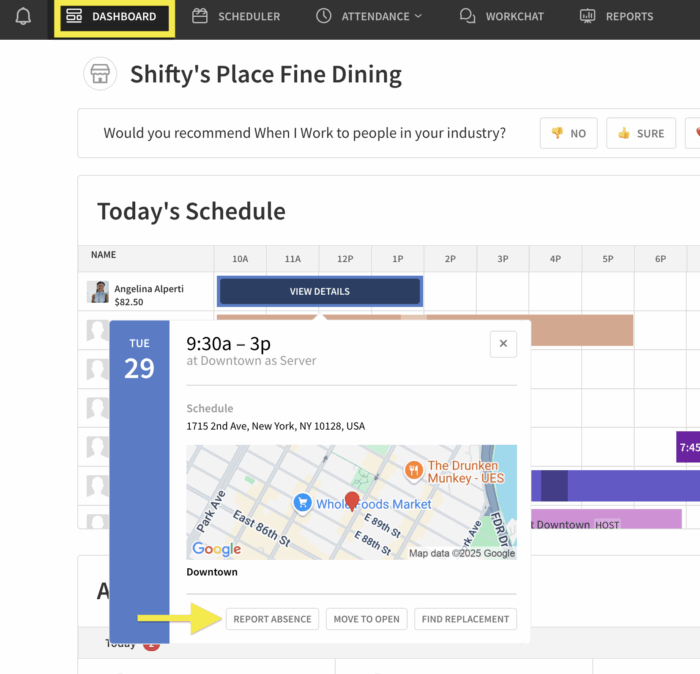
- (Optional) Enter a note about the absence. Only Admins, Managers, and Supervisors will see this note.
- Click Report to finish reporting the user as absent.
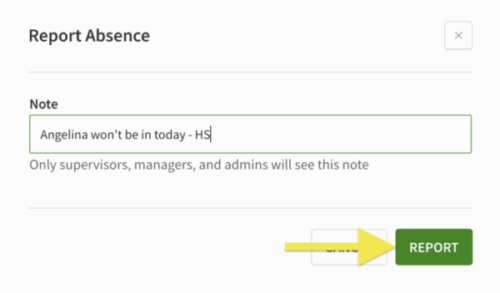
Attendance Notices card
- On the Dashboard, scroll down to the Attendance Notices card.
- Hover over a notice and click to open actions.
- Click Report Absence.
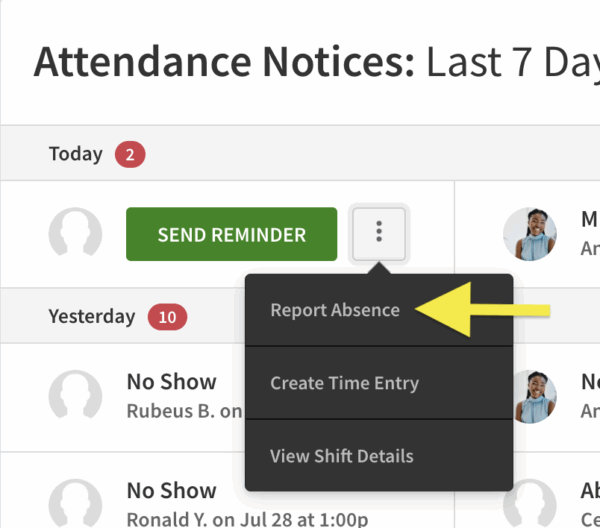
- (Optional) Enter a note about the absence.
- Click Report to finish reporting the user as absent.
From the Scheduler
- Click Scheduler at the top of the page.
- Hover over a shift and click to open actions.
- Click Report Absence.
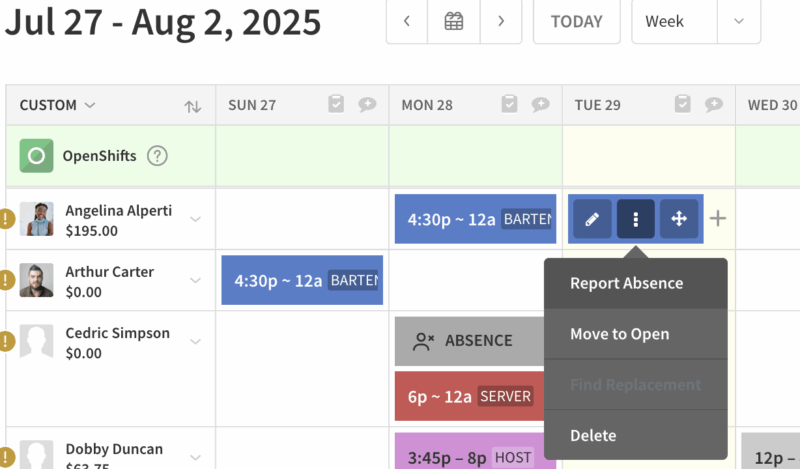
- (Optional) Enter a note about the absence.
- Click Report to finish reporting the user as absent.
- An indicator of the absence will appear in the scheduler

- An indicator of the absence will appear in the scheduler
In the Android app
- From the When I Work Scheduling app, tap Scheduler at the bottom.
- Tap the shift that user will be absent for.
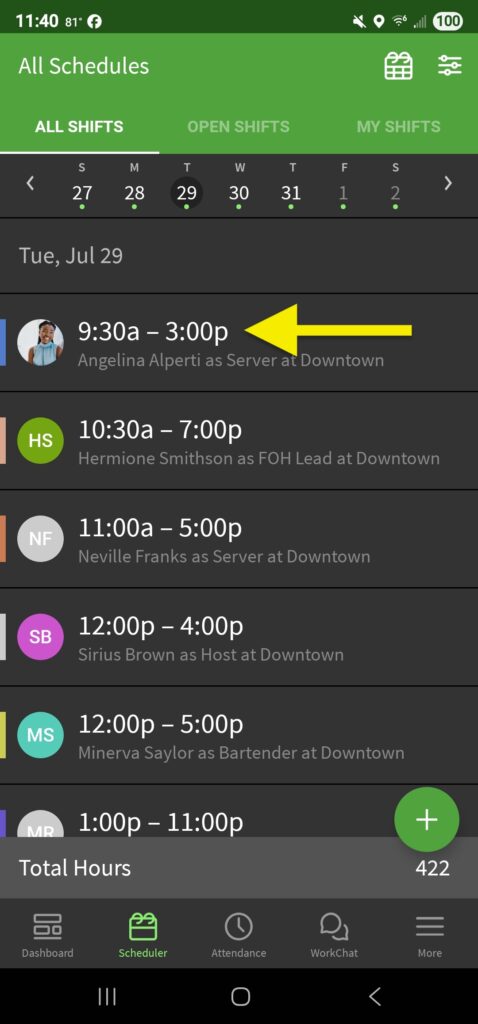
- Tap Report Absence.
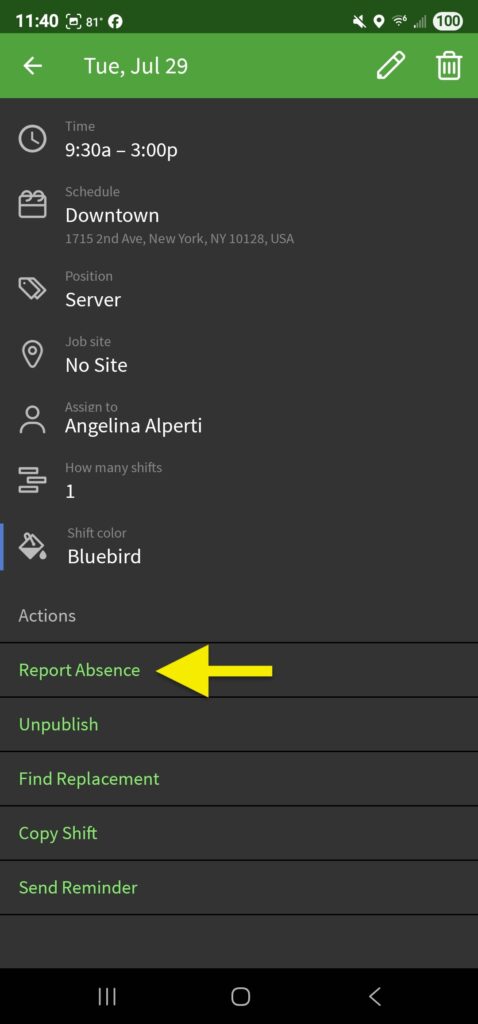
- Add an optional note and tap the icon to save.
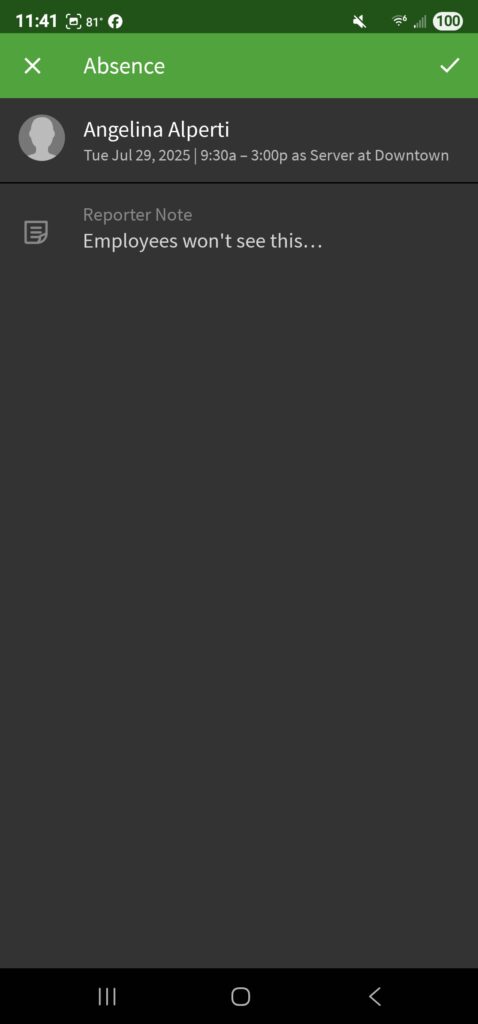
In the iOS app
- From the When I Work Staff Scheduling app, tap Scheduler at the bottom.
- Tap the shift that user will be absent for.
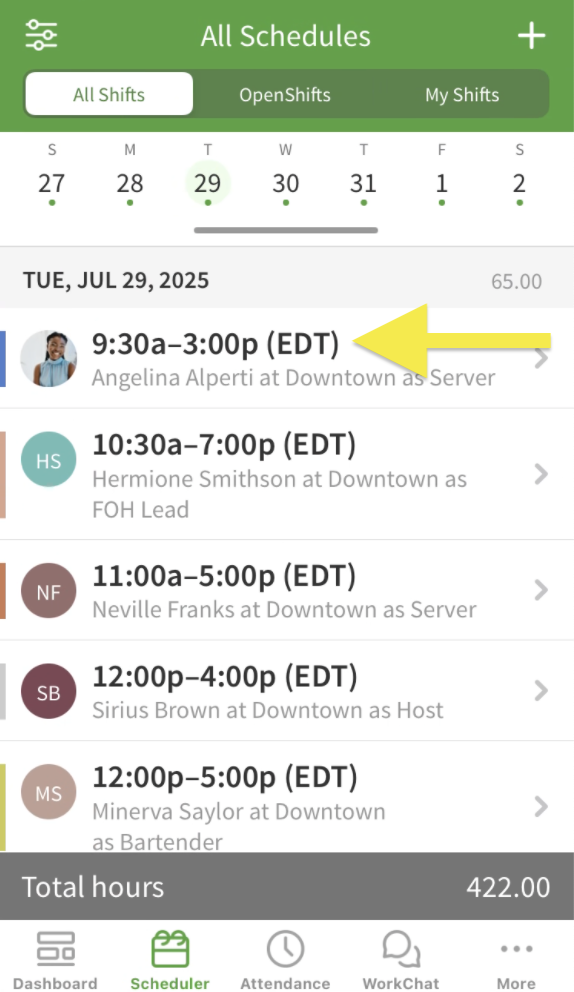
- Tap Report Absence.
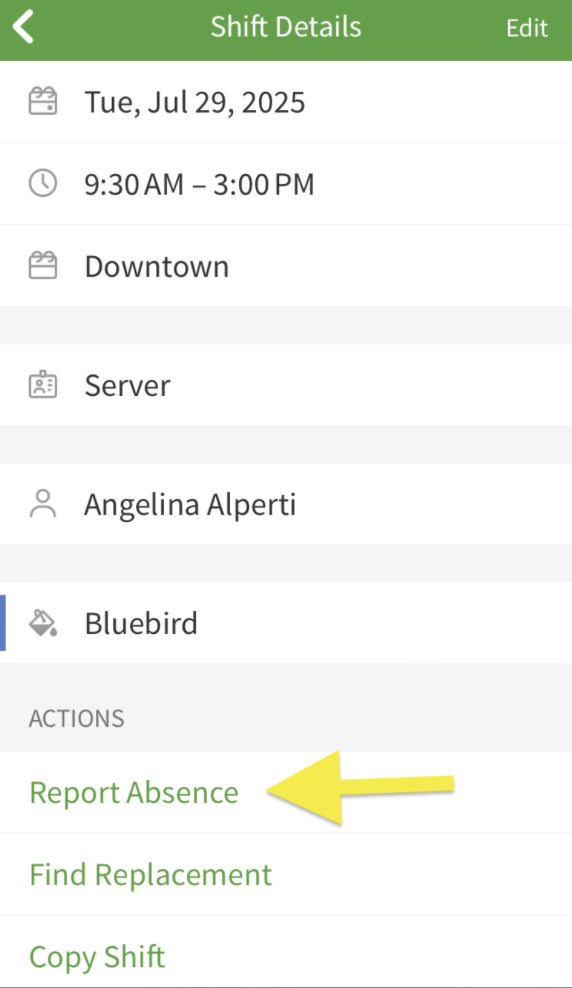
- Add an optional note and tap Save.