Overview
If your users are having trouble clocking in from the When I Work web app on their personal computers, follow the steps in this article to troubleshoot and resolve the issue.
Considerations
- You must have manager or admin access privileges to perform some troubleshooting steps in this article. If you have employee or supervisor level access, you’ll have to ask for help when you get to those steps.
- When location-based restrictions are enabled, When I Work verifies that employees and supervisors are clocking in from their scheduled location on their personal computer by checking the IP address of their internet connection.
- If your workplace does not have a static IP address, users can clock in on a personal computer using their browser’s location services.
The Clock In button is missing
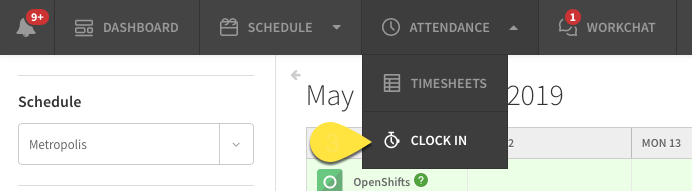
Possible cause: Personal Computer clock in method is disabled
Solution: If the button is missing, the Personal Computer clock in method may be disabled. If you’re a manager or admin, follow our instructions to allow employees and supervisors to clock in from their personal computers.
Common issues

User is clocking in when no shift is scheduled
Solutions:
- If the user is supposed to be working, add a shift for them.
- If you want to allow employees and supervisors to clock in without a scheduled shift, set How Early Can Employees and Supervisors Clock In for a Shift to Anytime in the Attendance Settings. You must have manager or admin access privileges to make this change.
User trying to clock in too early
The attendance settings allow you prevent employees and supervisors from clocking in more than 5, 15, or 30 minutes early. This prevents employees and supervisors from clocking in.
Solutions:
- Tell the user to wait until their shift starts to clock in.
- If you want to change how early employees and supervisors can clock in, set How Early Can Employees and Supervisors Clock In for a Shift to 5, 15, or 30 minutes before in the Attendance Settings. You must have manager or admin access privileges to make this change.
- If you want to allow employees and supervisors to clock in without a scheduled shift, set How Early Can Employees and Supervisors Clock In for a Shift to Anytime in the Attendance Settings. You must have manager or admin access privileges to make this change.
Clock-in location issue
Possible cause: User clocking in from wrong location
Solutions:
- Make sure the user knows where to be when clocking in.
- If you use multiple schedules, make sure the user’s shifts are on the correct schedule.
Possible cause: Incorrect schedule settings
Solution: If the user is trying to clock in while using the workplace Internet connection at the correct location, the schedule’s IP address may be set incorrectly in When I Work. Make sure the correct IP address is entered in the schedule’s settings.You must be a supervisor, manager, or admin to make this change.
Possible cause: The web browser needs permission to send location information
If location-based restrictions are enabled, employees and supervisors can clock in on their personal computer without connecting to their workplace’s internet by using their browser’s location services. Employees and supervisors will be able to clock in if the schedule or job site they are clocking into has a street address or custom coordinates entered.
Solution: Tell the user to give When I Work permission to access location when prompted. If the user has already denied the location request, the user may need to reset the browser location permission setting for When I Work. You can reset location permissions on our supported browsers by following these guides:
Possible cause: User clocking in outside of the geolocation boundary

Solution: Make sure you are within the geolocation boundary that has been set for the shift, then try again.
Address not recognized
Possible cause: Incorrect schedule settings
Solution: If the user is trying to clock in while using the workplace Internet connection at the correct location, the schedule’s IP address may be set incorrectly in When I Work. Make sure the correct IP address is entered in the schedule’s settings.You must be a supervisor, manager, or admin to make this change.
