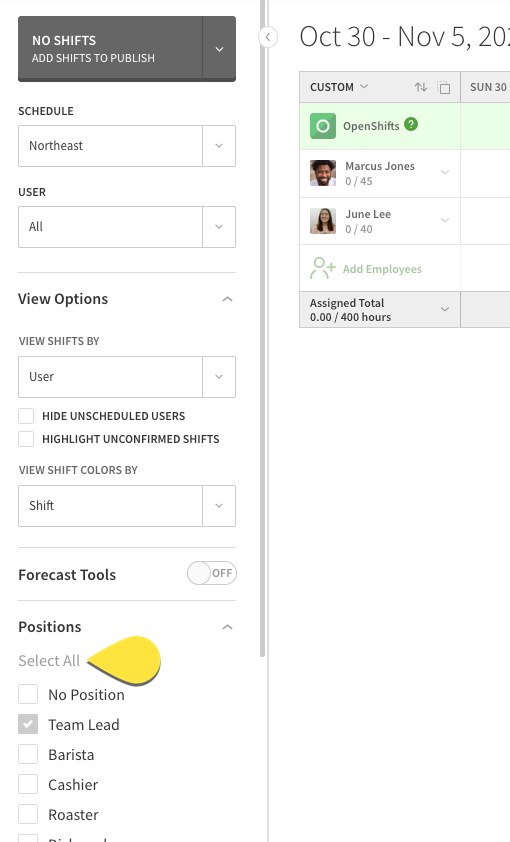Overview
If your users are listed on your Users page but do not display in the scheduler, use this guide to find the possible cause and the solution that will get you back to scheduling.
Considerations
You must have admin or manager access privileges to perform some troubleshooting steps in this article.
Possible cause: Users are not assigned to the schedule
Solution: Assign users to the schedules they can work.
Users need their user profiles assigned to the schedules on which they should appear. Follow our instructions on assigning users to schedules.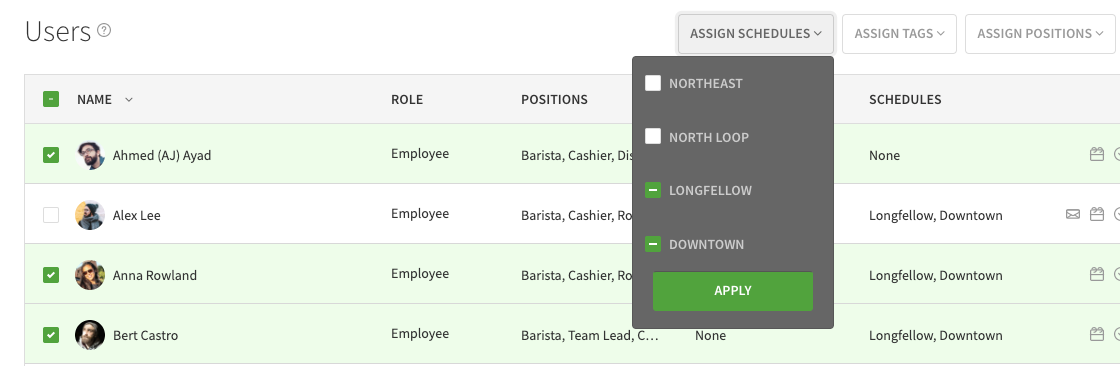
Possible cause: User is hidden in the scheduler
Solution: Uncheck the Hide Unscheduled Users View Option.
Users without shifts can be hidden in the scheduler using the Hide Unscheduled Users view option.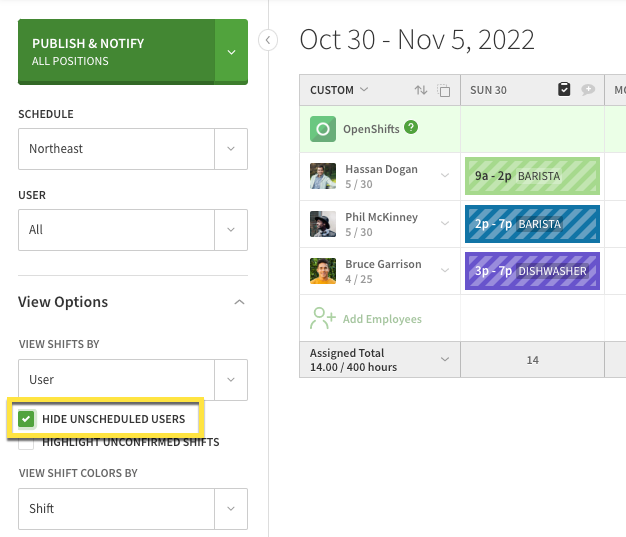
Solution: Unhide single user.
Individual users can be hidden in the scheduler from the employee’s profile. On your Users page, click that corresponds with the name of the user. In their profile, click Advanced Details. Uncheck the box for Hide in the Scheduler.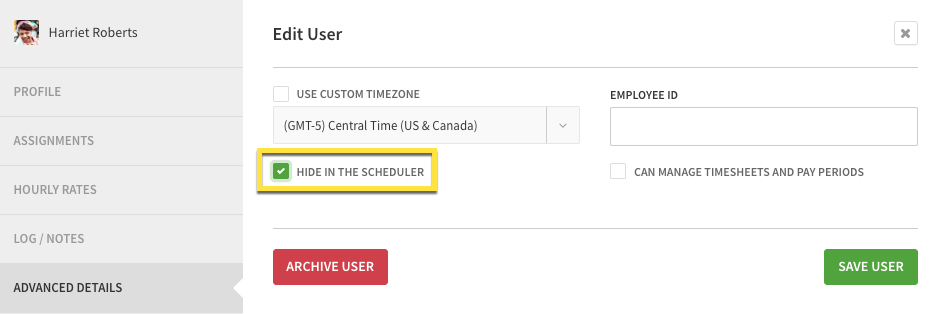
For more information, check out our article on hiding a user in the scheduler.
Possible cause: Positions view
Solution: Switch to user view in the scheduler.
In Positions view on the scheduler, the positions are listed down the left side of the scheduler rather than user names. Select User in the View Shifts By menu to switch back to user view.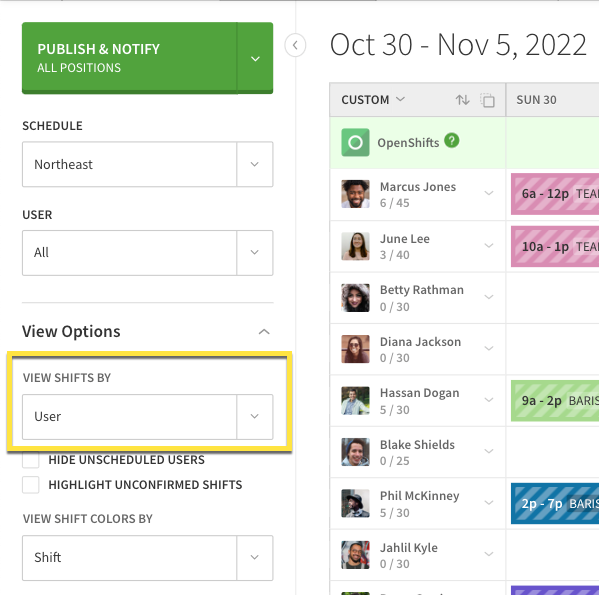 Learn more about the different schedule views here.
Learn more about the different schedule views here.
Possible cause: Position filter is enabled
Solution: Reset filter to Select All state.
If the positions filter is enabled, users not assigned to the selected positions will be filtered in the scheduler. Click Select All at the top of the positions filter to reset the filter. All users assigned to the schedule displays when the positions filter is set to Select All.