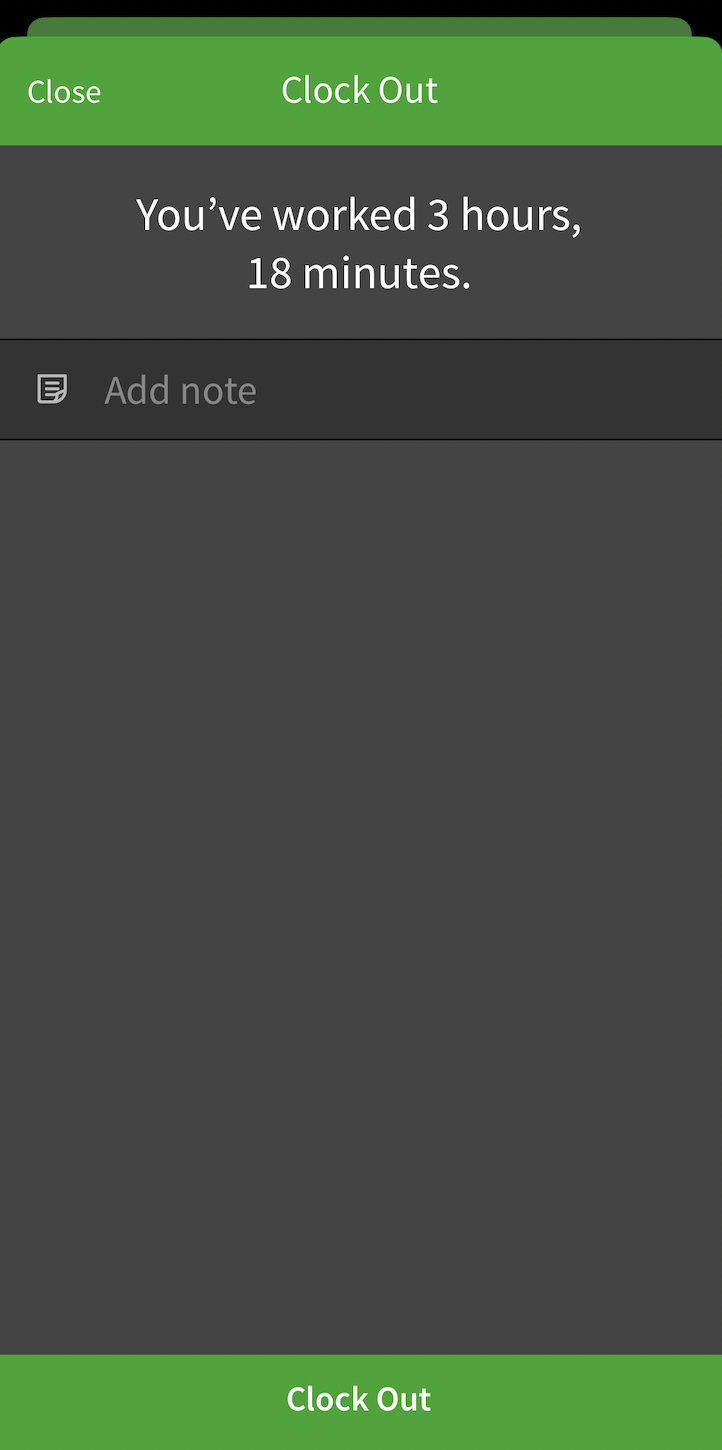Overview
If your workplace allows mobile clock in, you can clock in and out from the When I Work Staff Scheduling app on your iPhone or iPad. You can also clock in and out from your Android device.
Considerations
- Your employer can require that you clock in at the assigned shift start time or within 5, 15, or 30 minutes of your shift. If you’re too early, you may be unable to clock in.
- Your employer has the option to require that you clock in within a specific distance of the schedule or job site where your shift is scheduled.
- Your employer can enable notifications to remind you to clock in or clock out from a shift.
Clocking in
- From the When I Work Staff Scheduling app, go to the Dashboard.
- Tap Clock In.
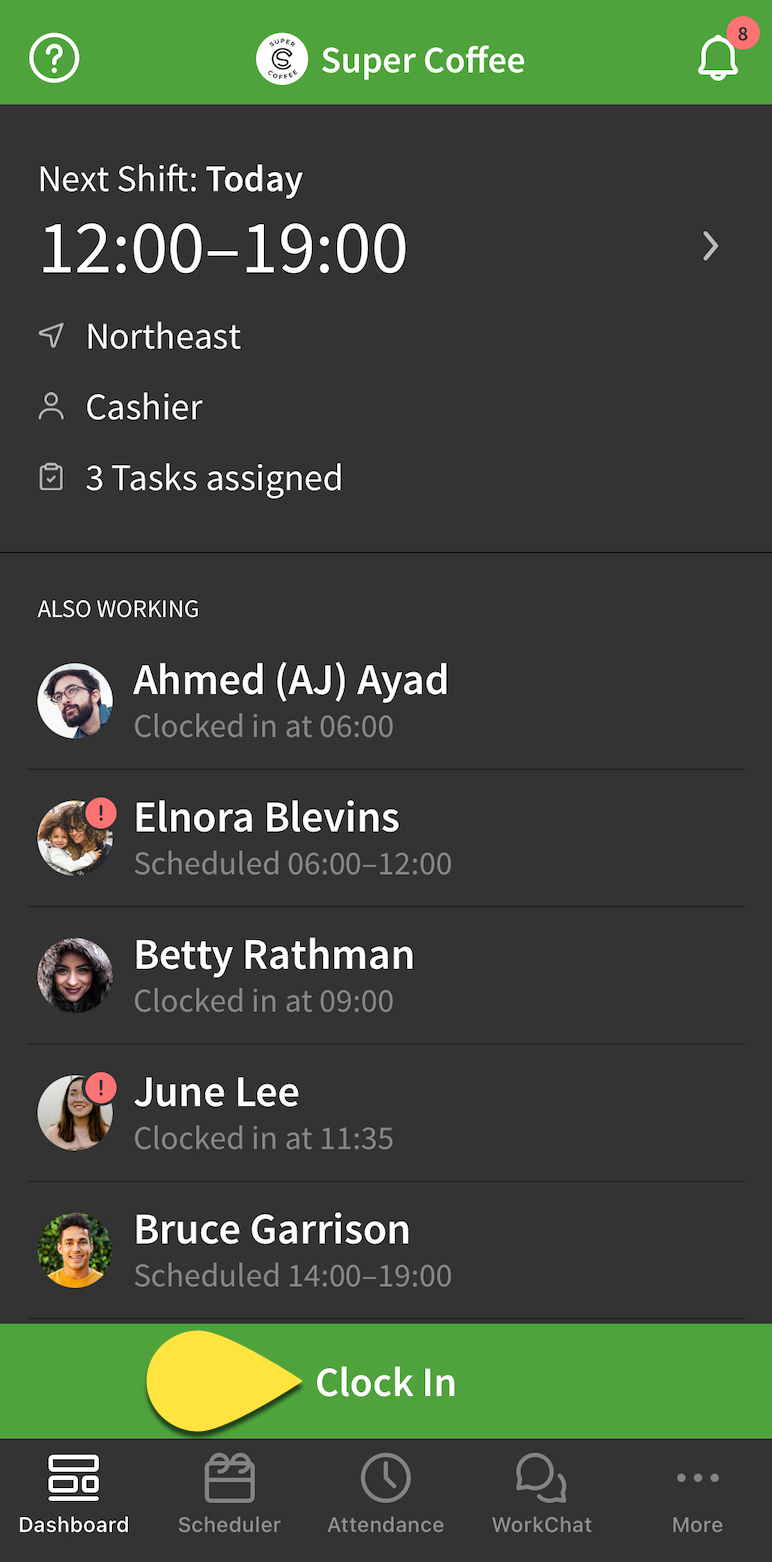
- If you’re scheduled for a shift, you will see a note that lets you know when your next shift starts. For example “Your Cashier shift at Northeast starts at 12p.”
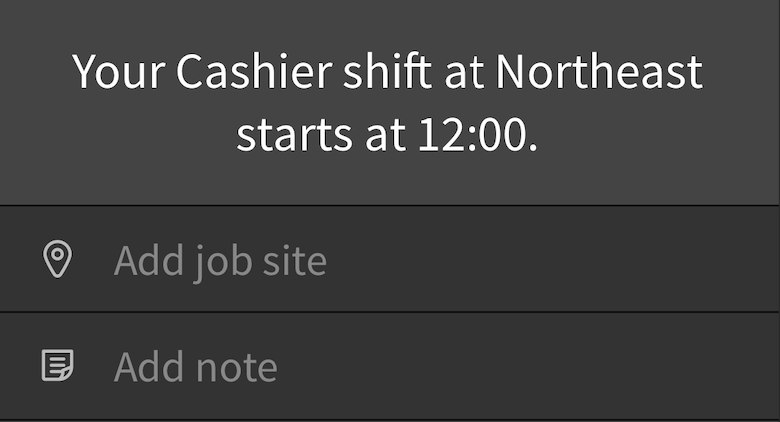
- If you’re not currently scheduled for a shift and you’re qualified to work more than one position, you will be prompted to select the position you’ll be working. You may also be prompted to select a job site.
NOTE: Your employer has the option to prevent you from clocking in when you’re not scheduled.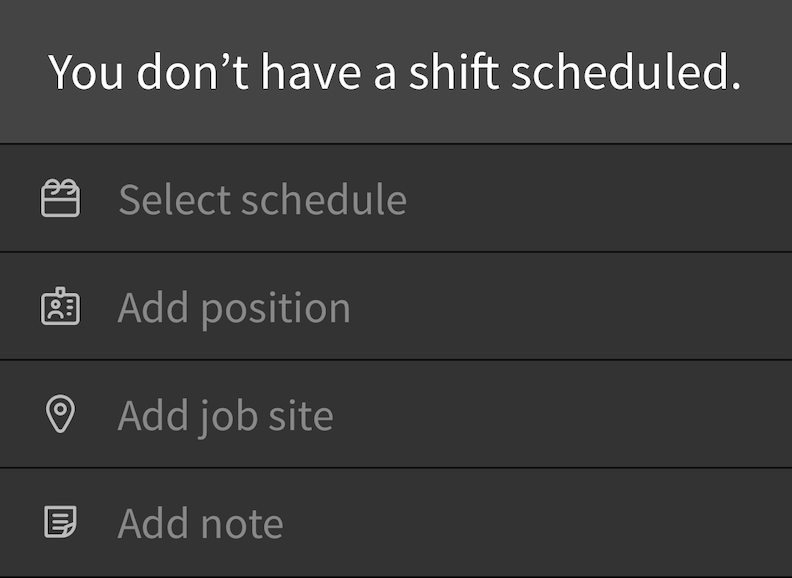
- (Optional) Add a clock-in note for your employer.
- Tap Clock In.
A message appears to let you know you’ve clocked in successfully.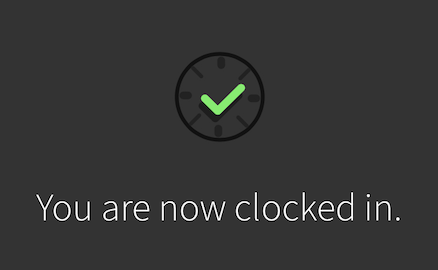
Clocking out
- From the When I Work Staff Scheduling app, go to the Dashboard.
- Tap Clock Out.
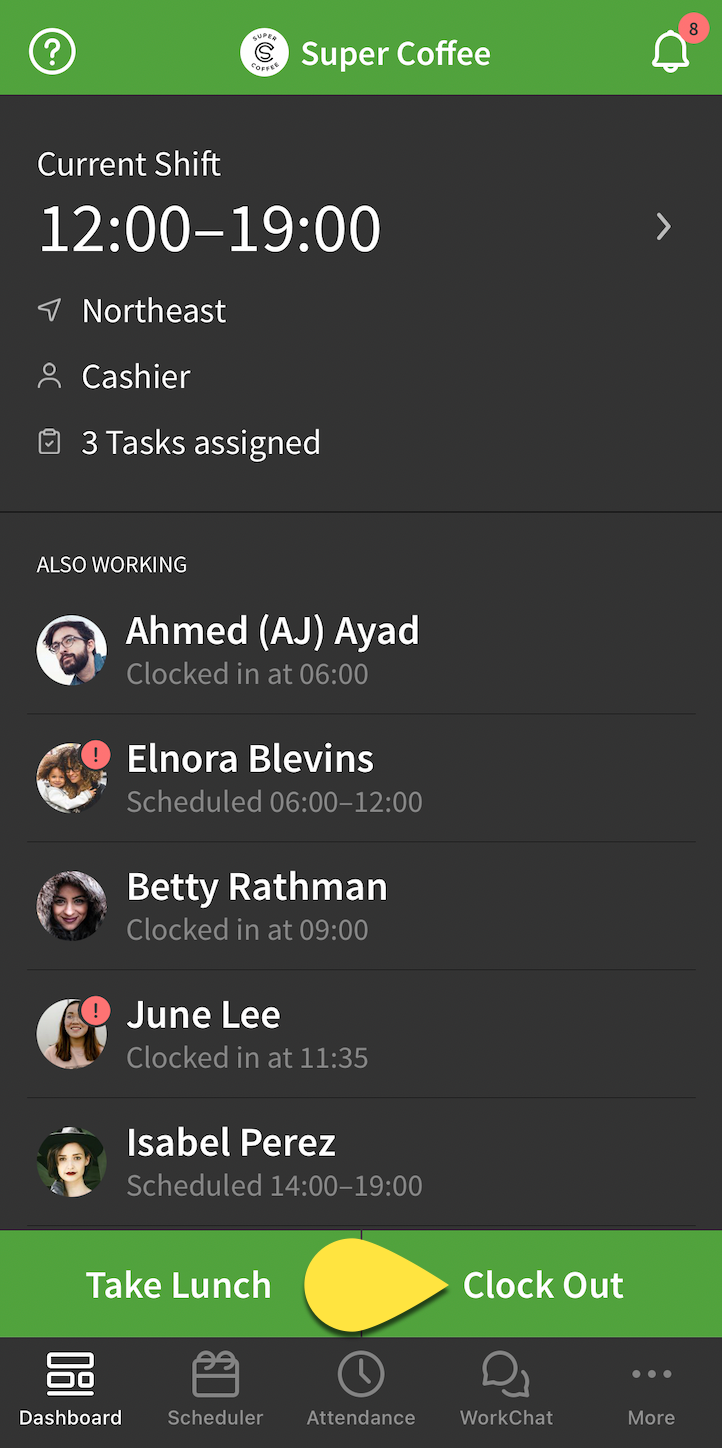
- (Optional) Add a clock-out note for your employer.
- Tap Clock Out.